Table of contents
GlotDojo eXtension helps you learn your favorite languages efficiently while watching movies and binging videos on YouTube, Netflix, Ted.com and other popular video streaming platforms.
(GlotDojo doesn't guarantee that our features work perfectly on all video streaming platforms, excepted for the ones we support at the moment. To know which video sites are supported, check it out here.)
To access settings menu on a video, click the GlotDojo icon on the bottom right of the video.
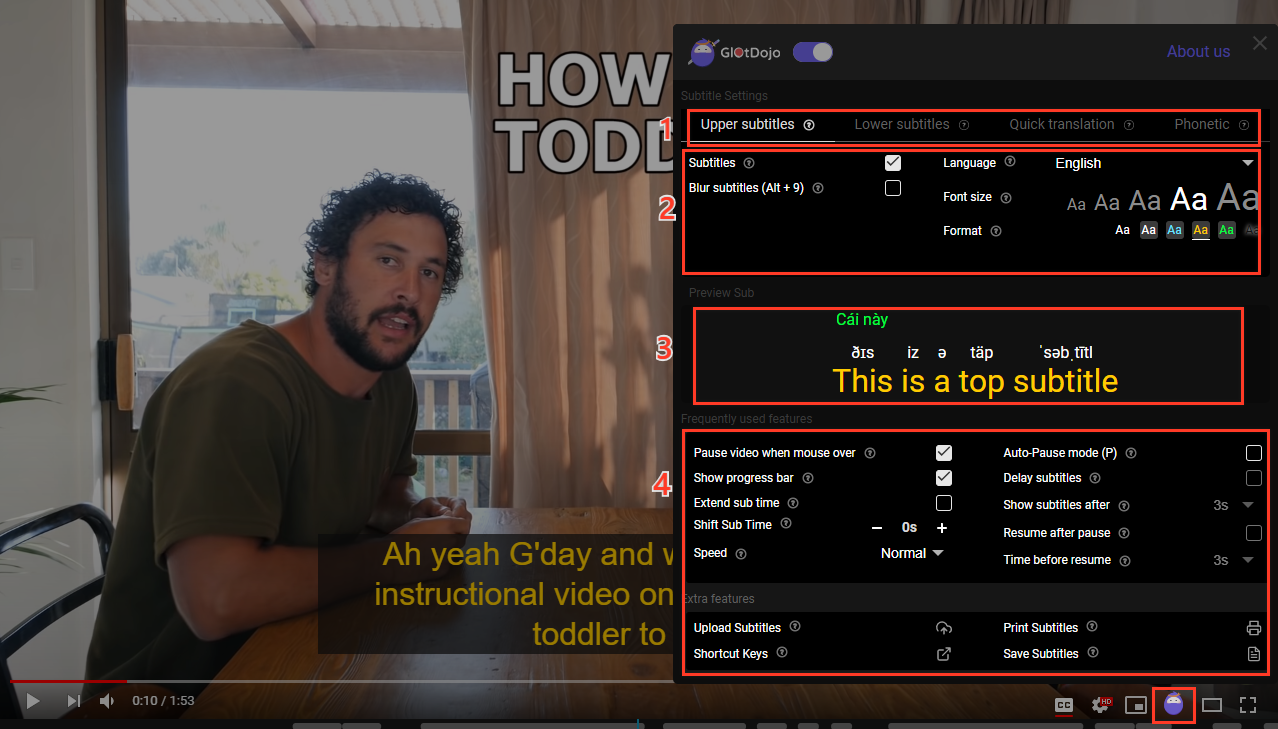
Main menu (1)
The main menu lies at the top of the settings menu, consisting of 4 parts:
- Upper subtitles: settings for the main subtitles, displayed in the language you want to focus on.
- Lower subtitles: settings for the second subtitles, displayed in another language
- Quick translation: settings for quick look-up and automatic translation.
- Phonetics: Settings for phonetics. Phonetics are currently available in English, Chinese, Japanese
Settings for main menu (2)
This is where you can make changes to Upper subtitles, lower subtitles, Quick Translation and Phonetics.
To read how to have dual subtitles with the Upper & Lower subtitles, read here.
If you want to automatically translate subtitles with Quick Translation, read here.
If you want to have phonetics ready on subtitles with Phonetics, read here.
Preview Subtitles (3)
You can immediately see how the settings in (2) changes the display of your subtitles, translations and phonetics here.
Other features (4)
You can make changes to Frequently used features like Show progress bar and Auto Pause here, or choose to Print subtitles or Upload subtitles in Extra features.
- Pause video when mouse over: Pause the video when the subtitle is pointing
- Show progress bar: Show subtitle progress bar.
- Extend sub time: Keep the subtitle on the screen until the next subtitle appears.
- Shift Sub time: Adjust subtitles to match or run slower/faster than the speech.
- Speed: Speed up/ slow down the Video by x times.
- Auto-pause mode: Pause video automatically after every subtitle. Read more here.
- Upload subtitles: Upload your subtitles file
- Shortcut Keys: Opens the guide of GlotDojo shortcuts for videos. Read more.
- Print subtitle: Print subtitle of Video. For Premium Chinese/Japanese Add-on, you can print subtitles and phonetics. Read more.
- Save subtitles: Displays the list of saved subtitles (Bookmarks). Read more.

