Table of contents
GlotDojo extension helps display two subtitles at the same time, helping you learn a foreign language more effectively when watching movies and videos on Youtube, Netflix, Ted ...
(Disclaimer: GlotDojo only support some popular video streaming platforms at the moment and doesn't guarantee that our features work perfectly on other sites.)
To see the list of video sites fully supported by GlotDojo, check it out here.
How to turn on dual subtitles?
Step 1: Open a video with 2 or more subtitles
Step 2: Click on the GlotDojo icon (1) to set up upper and lower subtitles.
Step 3: Watch the movie with bilingual subtitles
Upper subtitles settings
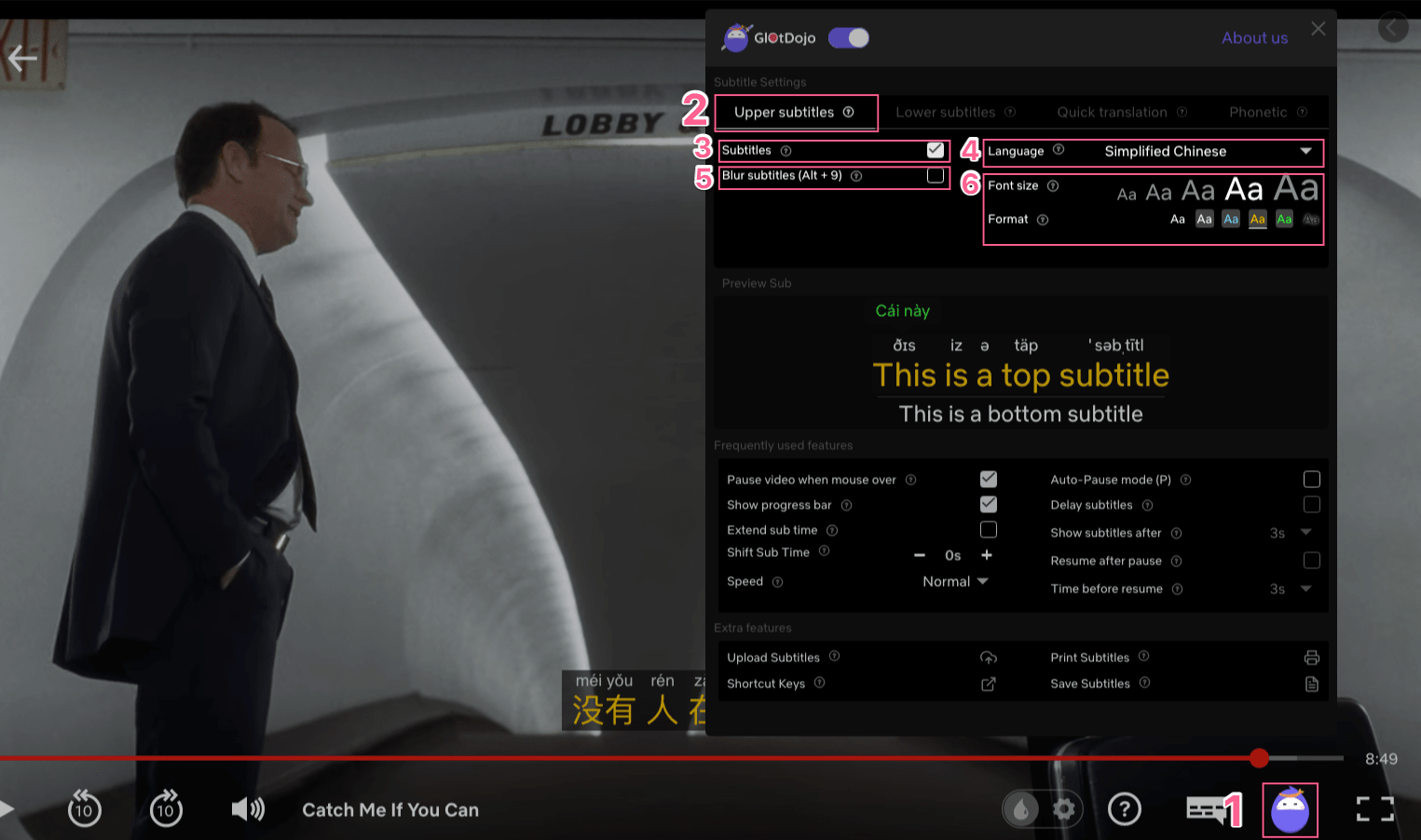
(2) Select Upper subtitles
(3) Subtitles: Select to turn on the upper subtitles
(4) Language: Select a language for the upper subtitles
(5) Blur subtitles
(6) Set the font size and the font format for the upper subtitles
Lower subtitles settings
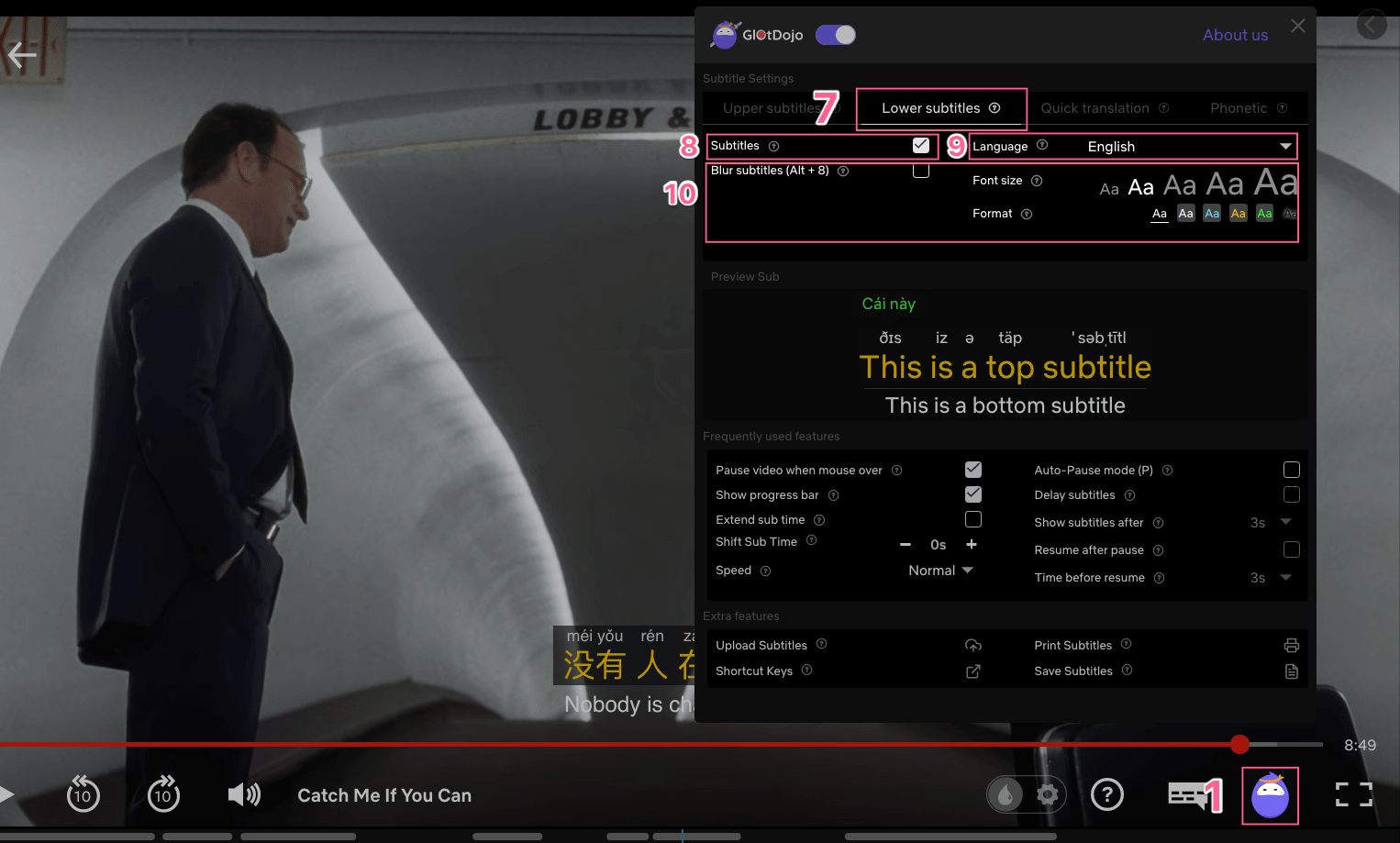
(7) Select Lower subtitles
(8) Subtitles: Check to turn on the subtitles
(9) Language: Select a language for the lower subtitles
(10) Customize other settings: Blur subtitles, font size and format text
NOTE: In case Netflix does not have subtitles in your language, you can turn on automatic translation instead. See instructions here.

