Table of contents
Auto-pause is a useful feature if you're learning language, especially if you are new to the language.
Why use Auto-pause?
With Auto-Pause, each subtitle will be paused automatically so you have time to read them and mimic what the speaker said in the video.

You can also choose to hide subtitle for a few seconds, which force you to listen actively and guess what was said before checking with the subtitle.
How to use Auto-pause?
Select the GlotDojo icon (1) => click Auto-pause mode and Delay subtitle. Manage how you utilize the Auto-pause feature with the options below:
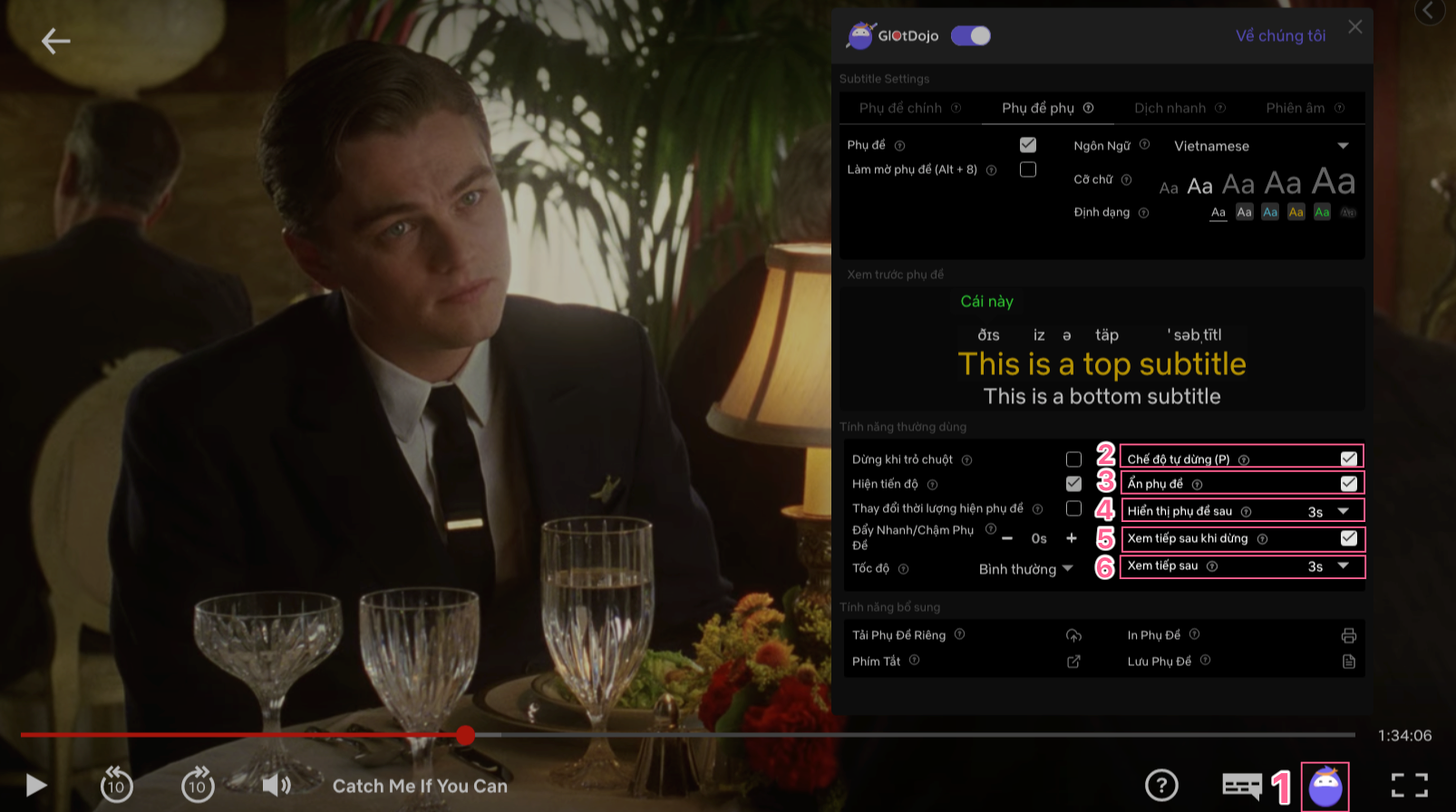
- Auto-pause (2): automatically stops the video at the end of the subtitle sentence. (use the [P] shortcut to quickly enable / disable this mode.)
- Delay subtitles (3): hide subtitles until the video pauses automatically
- Show subtitle after (4): Select how long after the video stops that the subtitle is displayed.
- Resume after pause (5): Automatically resume the video after being paused
- Time before resume (6): How long before the video is automatically resumed (Note: if you choose to hide subtitles (Delay subtitles), the video will be resumed x seconds after the subtitle shows up. If you don't hide subtitles, the video is resumed x seconds after it's automatically paused.)
If you didn't enable (5) and (6), you can press Space to manual resume the video.

