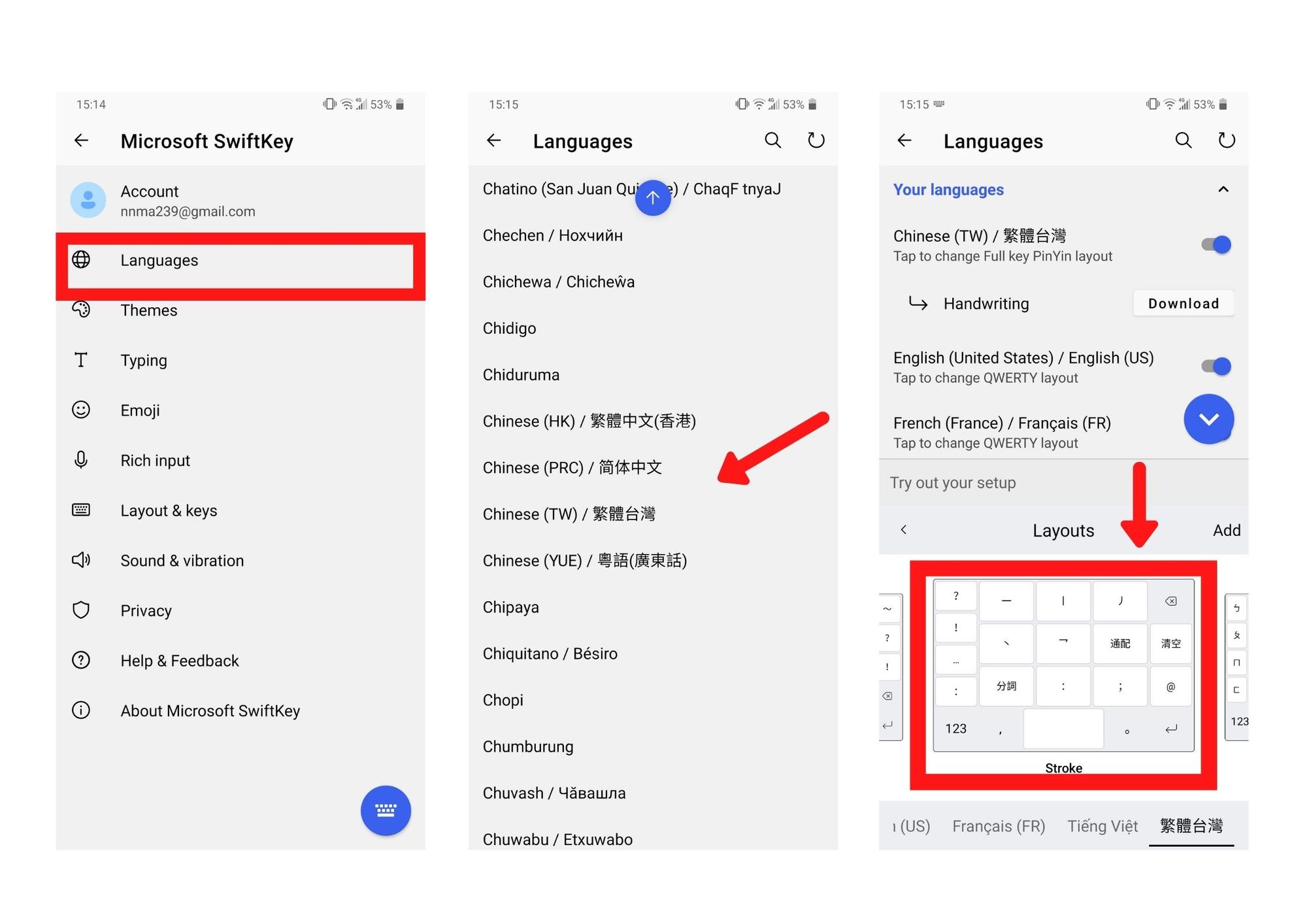Table of contents
If you are learning Chinese, you need a Chinese keyboard to play the Write game in the GlotDojo app. To set up a Chinese language for your keyboard, you can add language in your keyboard settings or download a separate keyboard from the app store.
Change keyboard settings
On iOS
On your iPhone, you can add the Chinese language to your keyboard by following these steps below:
Settings > General > Keyboard > Keyboards > Add new keyboard > Simple Chinese/ Traditional Chinese
For Simple Chinese, you can choose between Pinyin, Handwriting, Shuangpin, or Stroke keyboard.
Choose:
- Pinyin: if you want to type in Pinyin. The keyboard will automatically detect and produce an equivalent word.
- Handwriting: if you want to draw on the screen instead of typing
- Stroke: if you want to type in strokes.
- Shuangpin: similar to Pinyin keyboard + some common Pinyin combinations for faster type speed.
On Android
On different Android keyboards, the interface will be different. However, the keyboard settings would generally look somewhat like this:
Settings > Language & Keyboard > Keyboard > Choose language >Simple Chinese.

Besides adding languages on your system keyboard, you can also download a separate keyboard app.
Using a separate Chinese keyboard app
You can download a special Chinese keyboard on the app store.
On Appstore
You can search for some common Chinese keyboards in the Appstore like Gboard, Microsoft Swiftkey.
On Google Play
Some common keyboard apps on Google Play are Microsoft Swiftkey, Google Pinyin Input, Chinese Keyboard 2021, Pinyin to Chinese.
This is an example on how to set up your own Chinese Keyboard with Microsoft Swiftkey:
Open app > Languages > All languages > Chinese (HK/PRC/Yue/TW)
After selecting your preferred language, scroll back up to Your Languages > click the selected Chinese language > choose your preferred Layout > Save.