Table of contents
If your video doesn't support subtitles in your target language, you can use Auto Translate to translate the subtitles automatically. The translation will be displayed as the 3rd subtitles.
How to turn on Auto Translate?
You can turn on Auto Translate in Quick Translation.
Click the GlotDojo icon to open video settings (1) => Choose Quick Translation (2) to open settings.
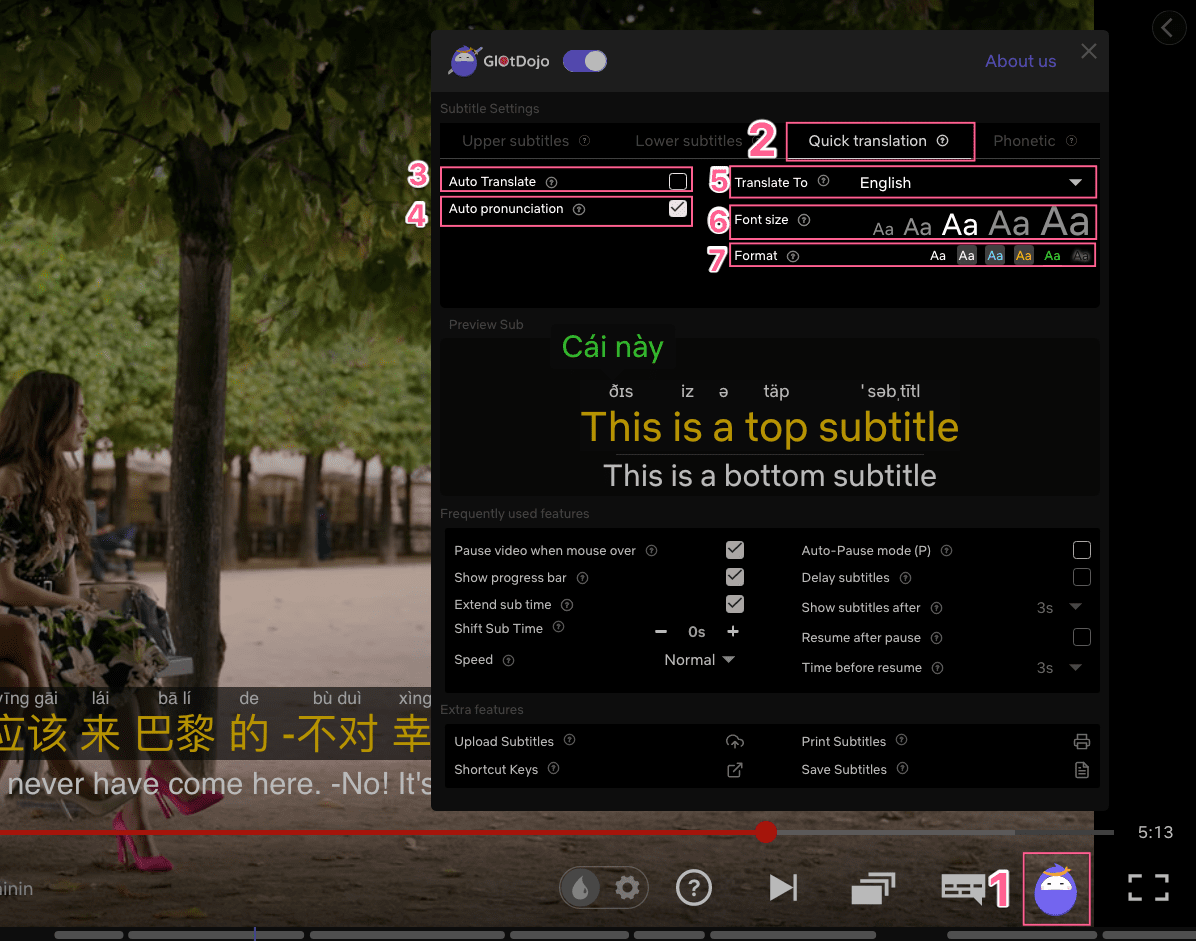
(3) Auto Translate: Translate subtitles automatically. The translation will be displayed under the main & 2nd subtitles.
(4) Auto Pronunciation: Automatically pronounce when hover over main subtitles.
(5) Translate to: Select the language you want to translate to. (This will be applied to quick meaning that shows up when you hover over a word in the main subtitles as well.)
(6) Font size: Select the font size to display.
(7) Format: Select a display format.
This is how the translation looks like:

In addition, you can also manually turn on the Auto Translate the Auto Translate icon next to the main subtitle. This will translate single subtitle sentences.


