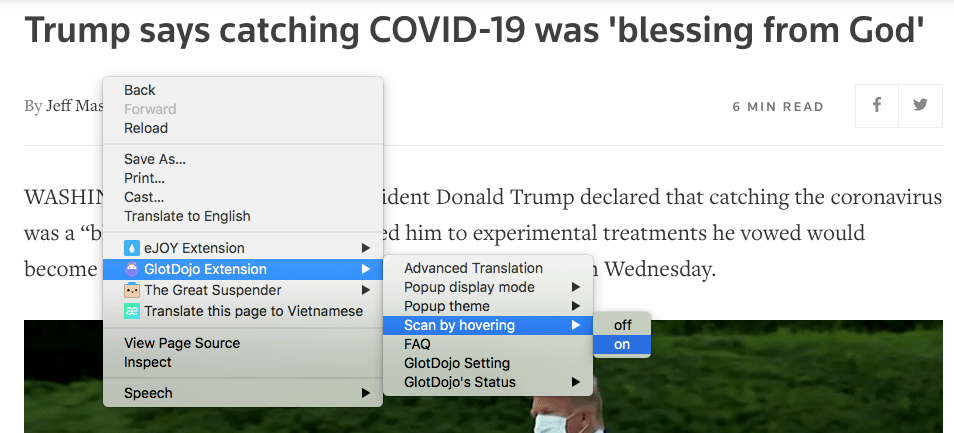Table of contents
What does "scan" do?
The Scan function will help you look up multiple words faster without multiple clicking. Instead of double-click or highlighting words, you can press-hold a shortcut key and hover over words to look up.
When to use scanning?
Features of Scan function:
- Help you look up multiple words quickly
- Look up words on web pages that don't allow mouse action like highlighting
- Recognize and look up compound words for Chinese and Japanese (if you have installed Chinese/Japanese Add-on)
- Can be use on video subtitles (for supported video sites).
Manage Scanning in Settings
In Settings, you can manage or disable scan options for each Preset.
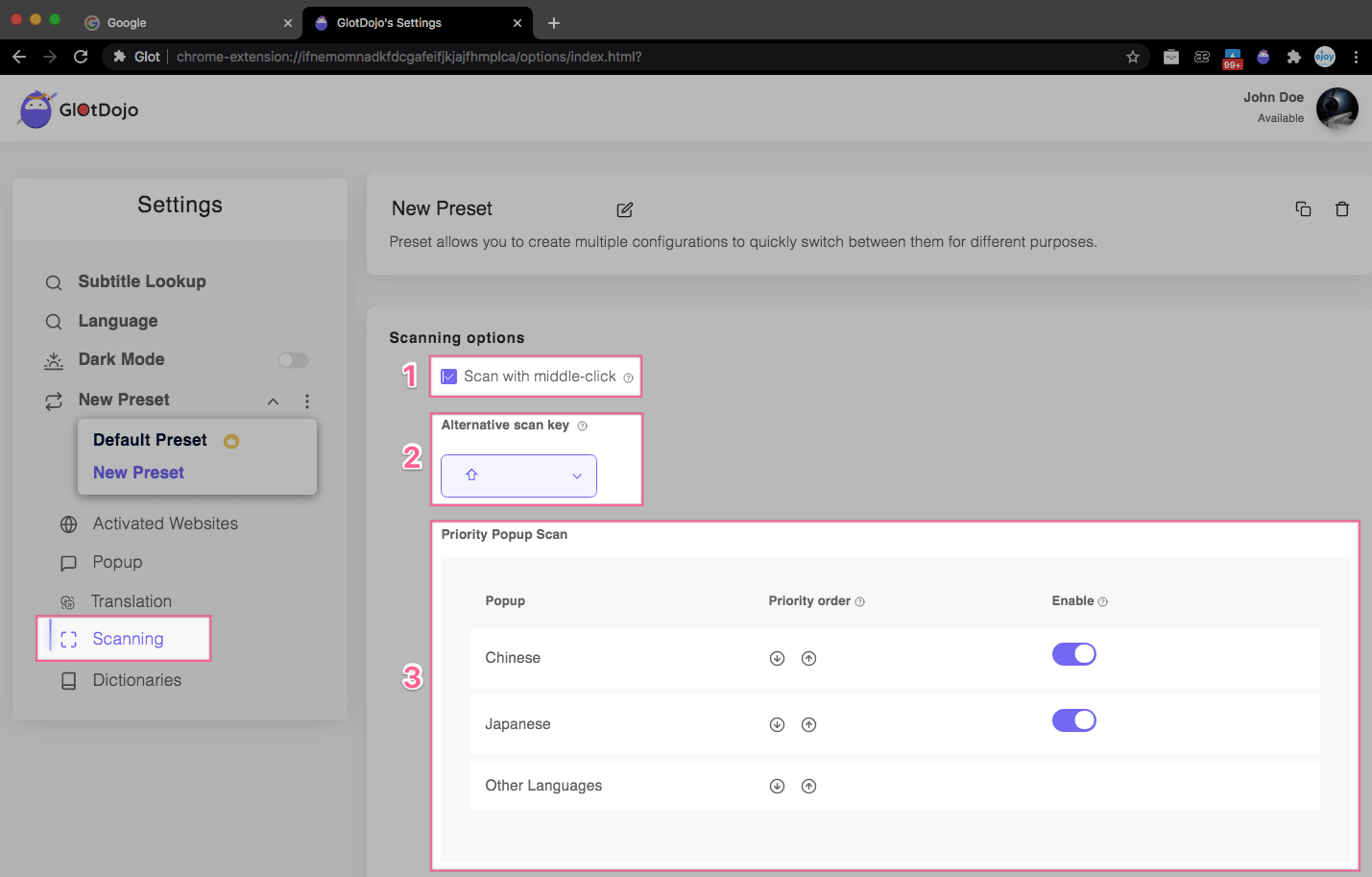
Features included:
(1) Scan with middle mouse: Disable / Enable word look-up function with middle mouse.
(2) Scan modifier key: Scan with shortcut keys. The default key is Shift. You can choose another one, or disable all.
(3) Priority pop-up: You can prioritize a type of pop-up to appear first when you look up words.
- If you have Premium Chinese and/or Japanese Add-on, you can set "Chinese" and/or "Japanese" according as priority. This means GlotDojo will always look up a word's meaning in Premium Chinese/Japanese dictionary first.
- If you prioritize "Other language", GlotDojo will search for the word's meaning in your target language first, before searching in Premium Chinese/Japanese dictionary, which ever comes first.
Manage Scanning in Dropdown
You can also changes Scanning's settings in the Dropdown (quick settings menu).
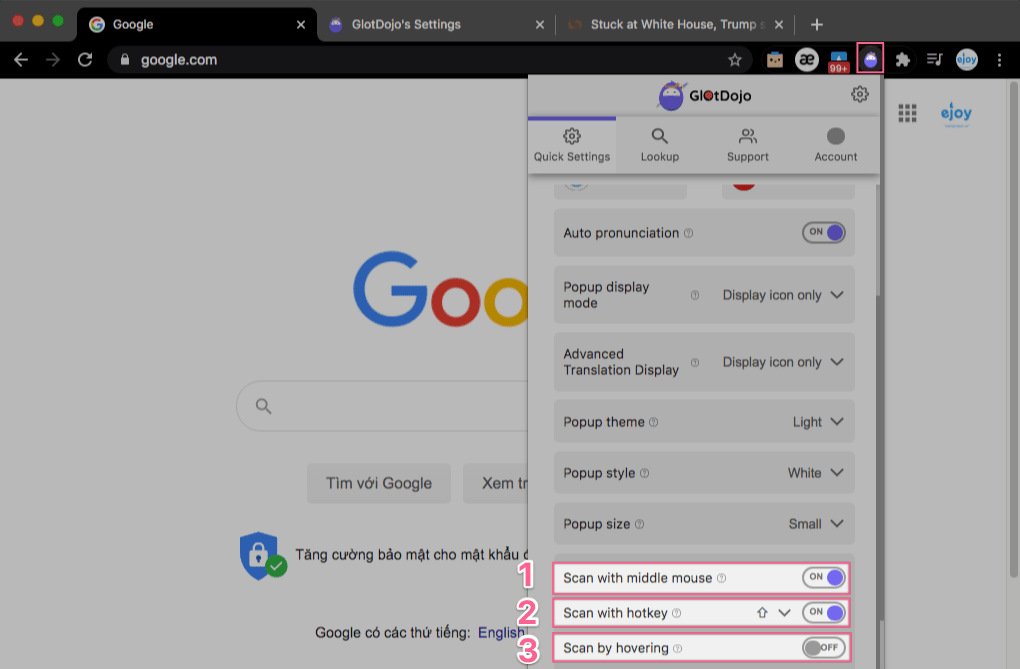
- Scan with iddle mouse: Turn off / Enable the function of looking up words with middle mouse.
- Scan with hotkey: The default is the Shift key, you can change the scan key or disable the scan key in this item.
- Scan by hovering: Just hover over the word to look up. This function will be automatically disabled when you refresh the page.
Also you can enable this function by: Right-clicking on the website >> Select GlotDojo Extension >> Scan by hovering >> click ON.