Table of contents
A language pair is a pair of languages that you often work with. It appears when you click at the language icon at the top right of a basic pop-up.
What does "language pair" do?
Setting a few different language pairs can be helpful if you often need to reverse translation (back to your native languages) or are learning more than 1 languages at the same time.
For example:
Your native language is Thai. You are at pre-advanced English level, and you are learning basic Italian. You may think of having 3 language pairs:
- English - Thai
- Italian - English
- Italian - Thai
How to choose language pairs
To choose a language pair, click the flag (which represents the language) icon sections at the top left of the basic pop-up when you look up words (1).
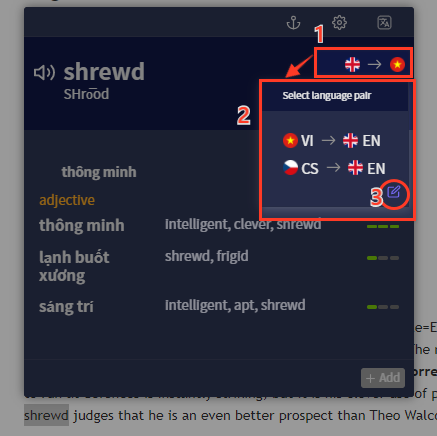
Select one language pair available (2).
You can add, edit or delete language pairs by clicking Edit icon (3).
(Note: Selecting a language pair is only valid temporarily. When you refresh the webpage, the source and target language will be back to what was set in the default Preset or the Preset that applies to the website. Read more about setting source & target language for a Preset here.)
How to create a new language pair
A temporary language pair will be created automatically when you choose a different original or/and target language in the settings in Dropdown menu.
You can also set a permanent language pair in the Settings. Click the Edit icon under the language pair list to go to Language Pairs page in Settings. Then:
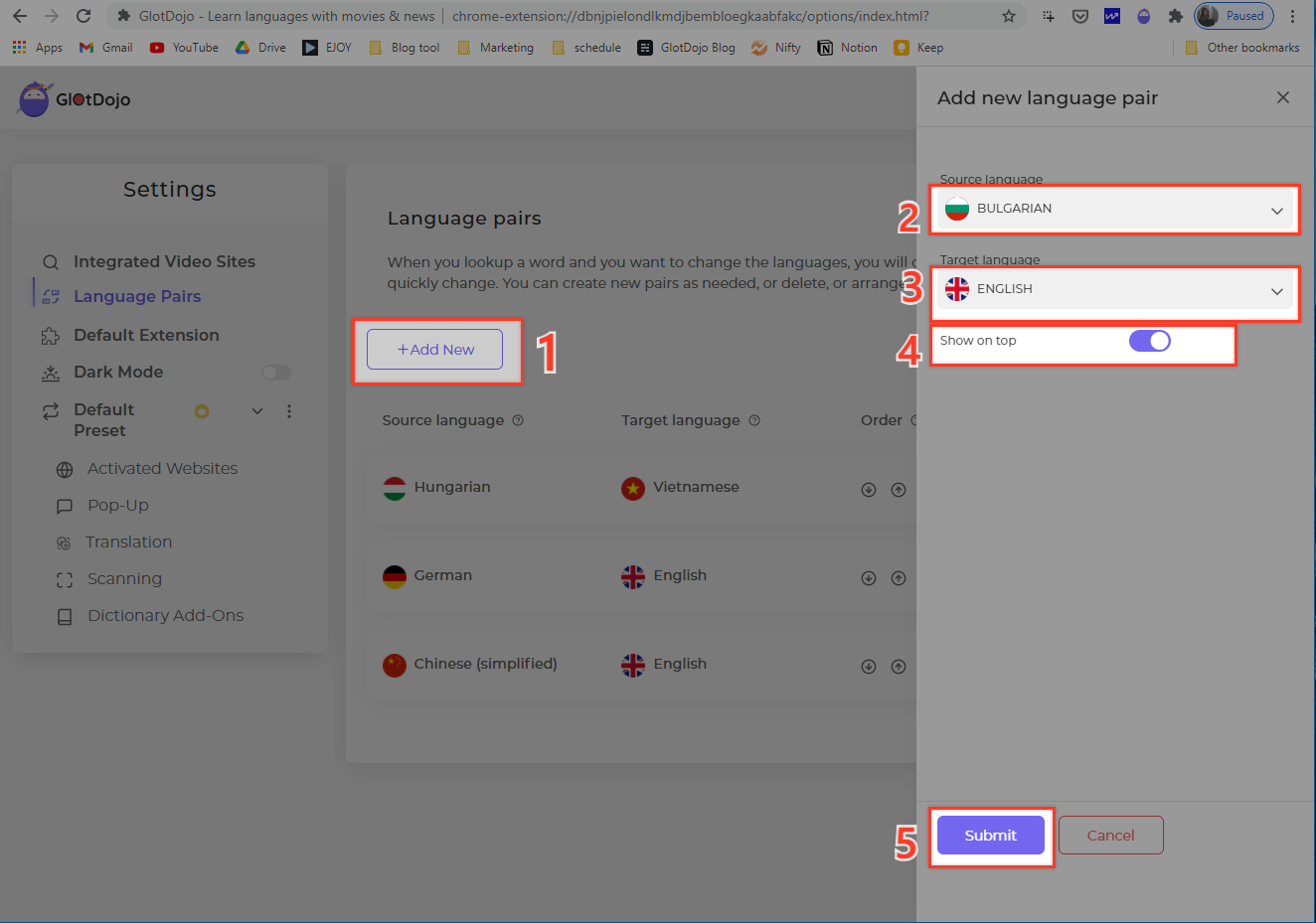
- Select Add new (1) to add a new language pair
- Select the original language (2): Select the language you want to look up
- Select the translation language (3): Select the language you want to translate into.
- Enable Show on top if you prioritize this language pair (4).
- Click Add to save the new language pair (5).
How to manage language pairs
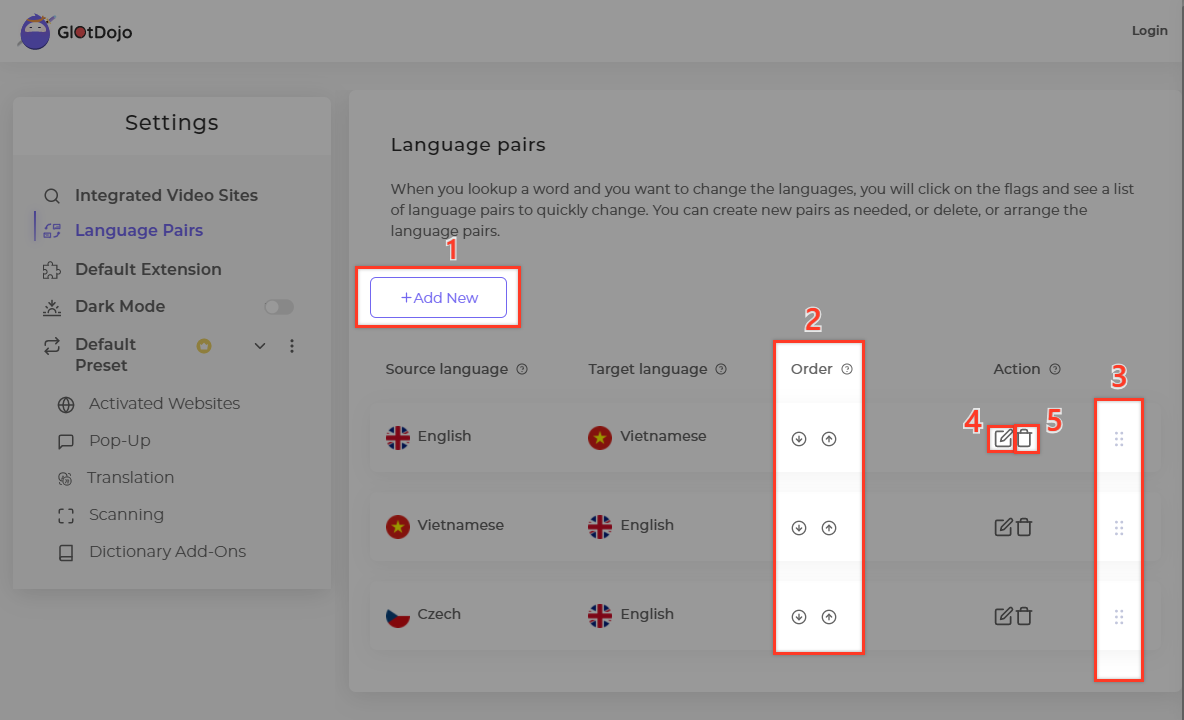
On the Language Pairs page in Settings, you can add new, change order, edit folders, and delete language pairs.
- Create a new language pair (1)
- Change the order of language pairs (2)
- Change the order of language pairs by drag-and-drop (3)
- Edit the language pair (4)
- Delete the language pair (5)

