Table of contents
Do a video search
You can easily use GlotDojo to learn any language with YouTube videos. Open Home => Search YouTube => Type in a keyword or video title to find a video.
You can do advanced search by clicking in the search box => Filter icon.
Click Search to see your search results.
Watch video with dual subtitles
To watch a video with dual subtitles, tap Settings to open subtitle settings.
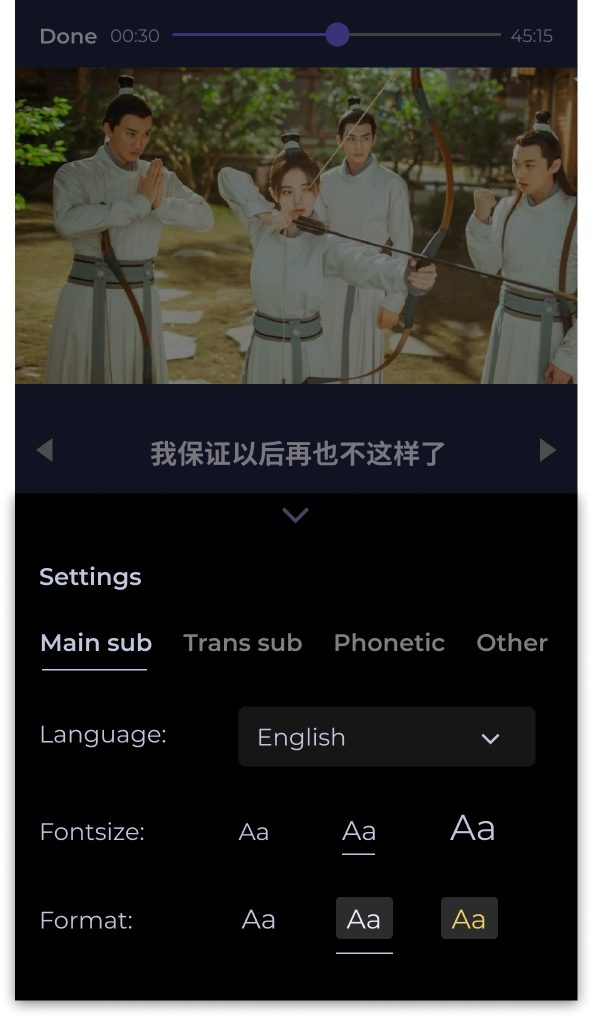
Main sub: The main subtitles. Set this subtitles in the language you are learning so you can look up by tapping on it.
Trans sub: The translation subtitles. You can set this subtitles in your mother tongue or a language you know well.
Phonetics: Enable global phonetic subtitles, like IPA or Pinyin if available
Your dual subtitles and phonetics will be displayed like below.

Look up on video subtitles
You can look up any words on the video subtitles by tapping it. The video will pause while you read the definition.
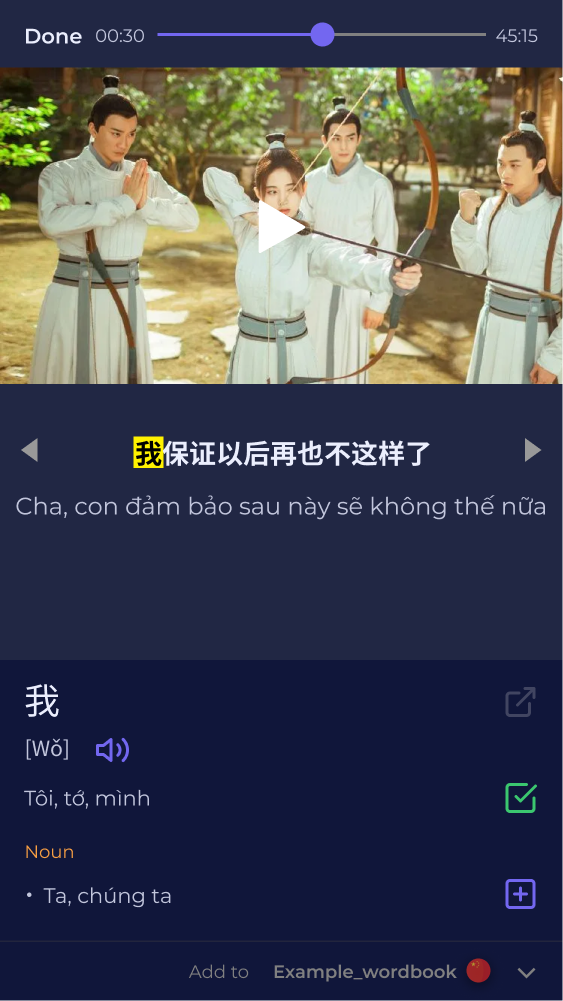
Tap anywhere outside of the look-up box to close the box and resume the video.
Add words from videos to my Wordbook
After looking up a word in your video subtitles, you can click the [+] icon on the right of your preferred definition to add the word and its meaning to your Wordbook.
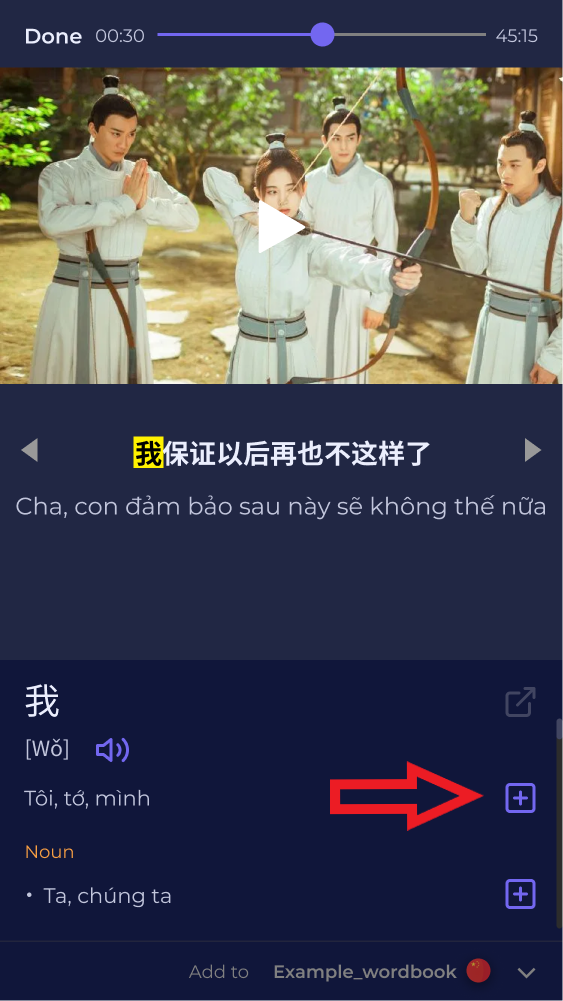
Make sure to word goes to the correct Wordbook. Next to Add to, choose your Wordbook.
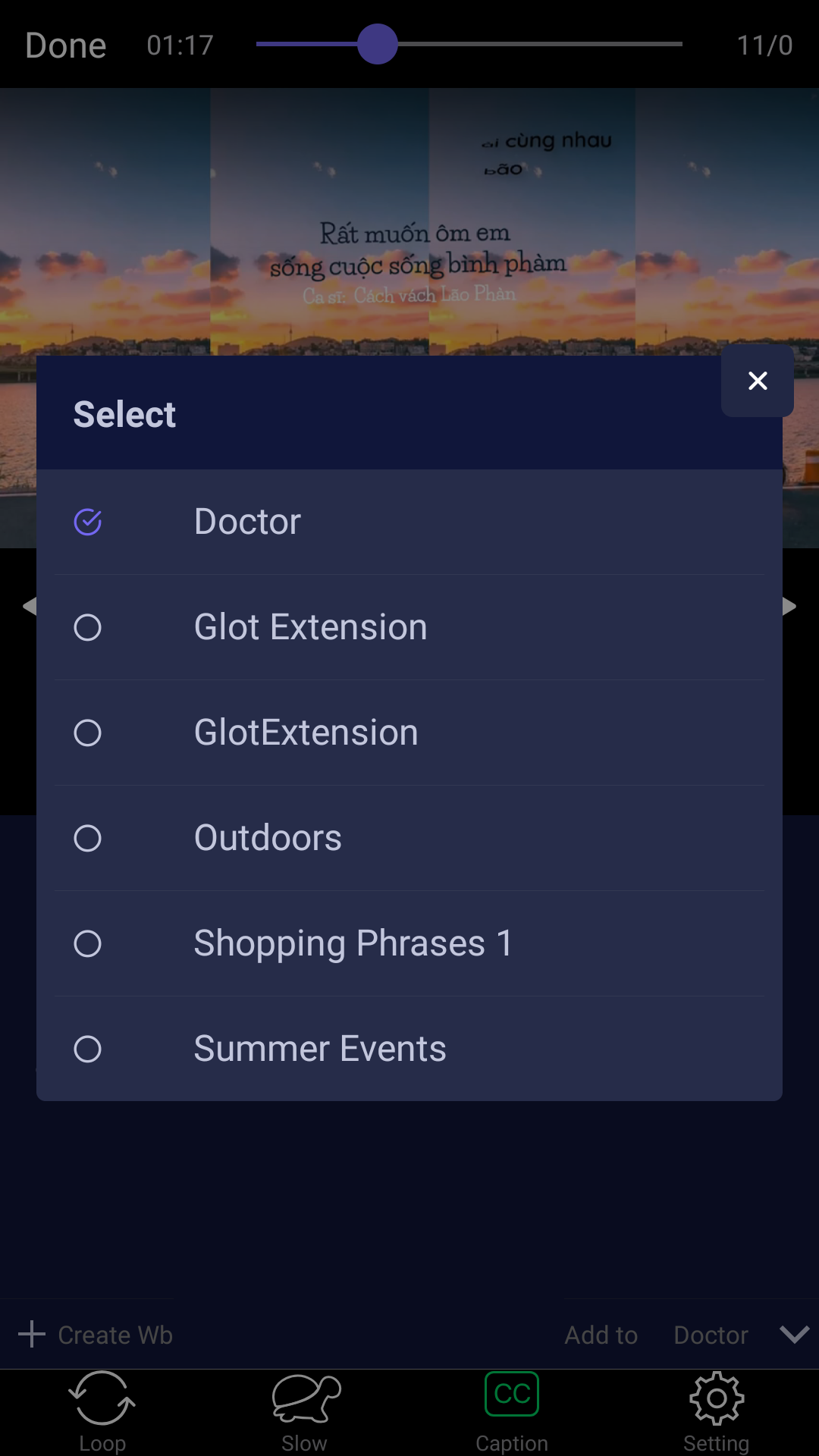
Video settings
To access video settings, click Setting icon on the bottom left of video service.
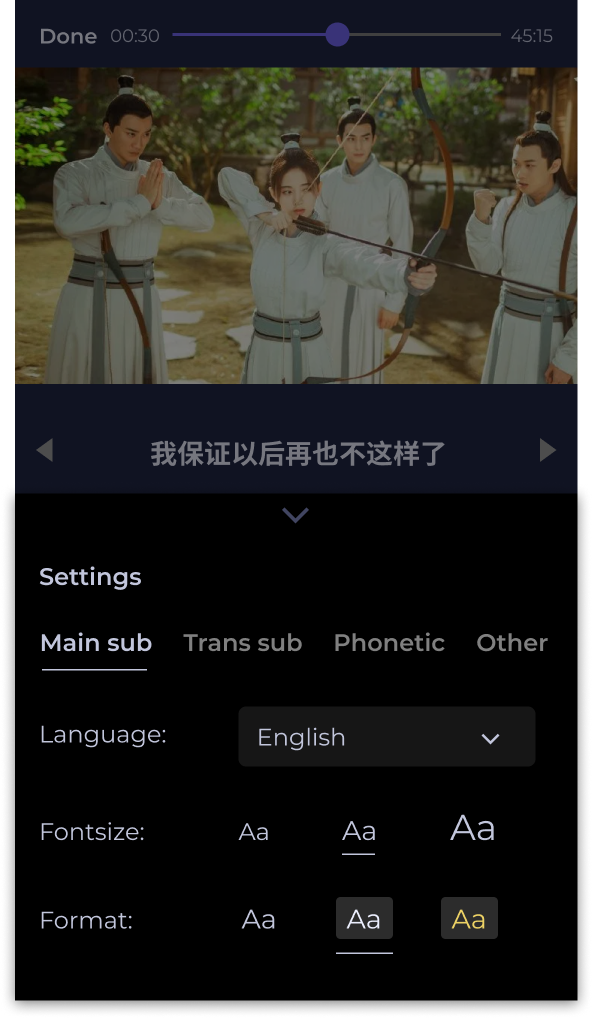
Main sub
Main sub is the upper subtitles. You can look up on this subtitles.
Language: Choose the language of the subtitles
Font size: Choose the font size of the subtitles
Format: Choose how the subtitles should look like
Trans sub
Trans sub is the lower subtitles. The subtitles should be in a language that you know well. The settings for Trans sub is similar to that of Main sub.
If the subtitles isn't available in your familiar language, you can enable Auto Translate. Go to Language => Auto Translate
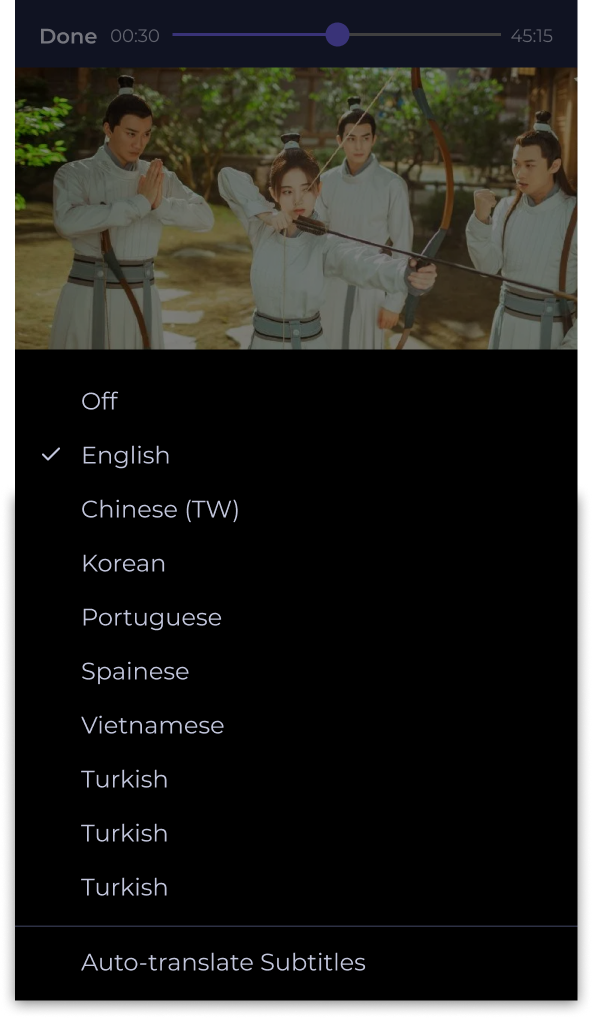
Phonetic
You can enable an extra subtitles for phonetics here. This will be displayed in IPA, Pinyin,... style. The settings of Phonetic is similar to that of Main sub.
Others
You can change speed or subtitle display style here.
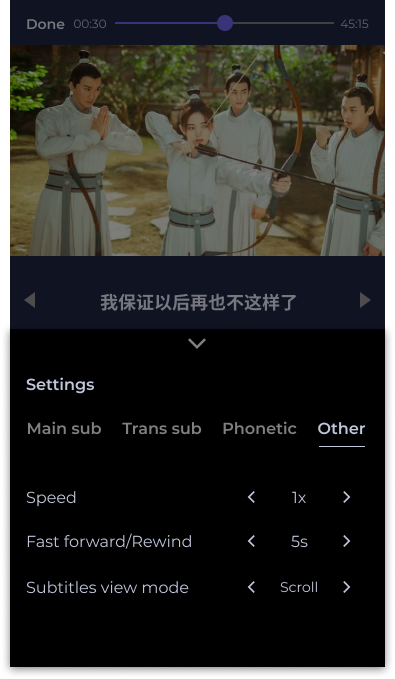
Speed: Change video speed
Fast forward/Rewind: Bring the video to a previous/later point
Subtitles view mode: See subtitles in "scroll" or "normal" mode

