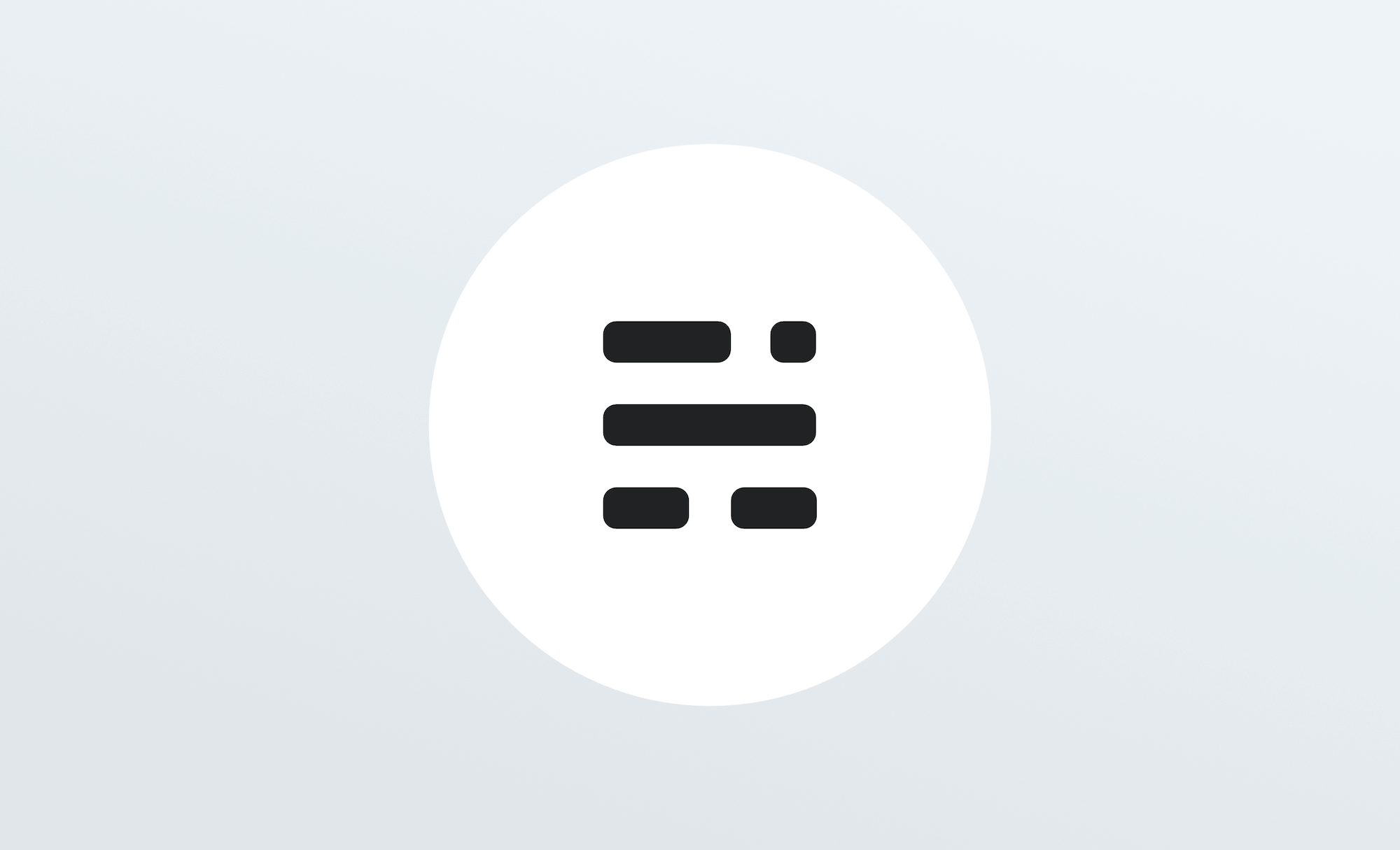
Welcome, it's great to have you here. We know that first impressions are important, so we've populated your new site with some initial getting started posts that will help you get familiar with everything in no time.
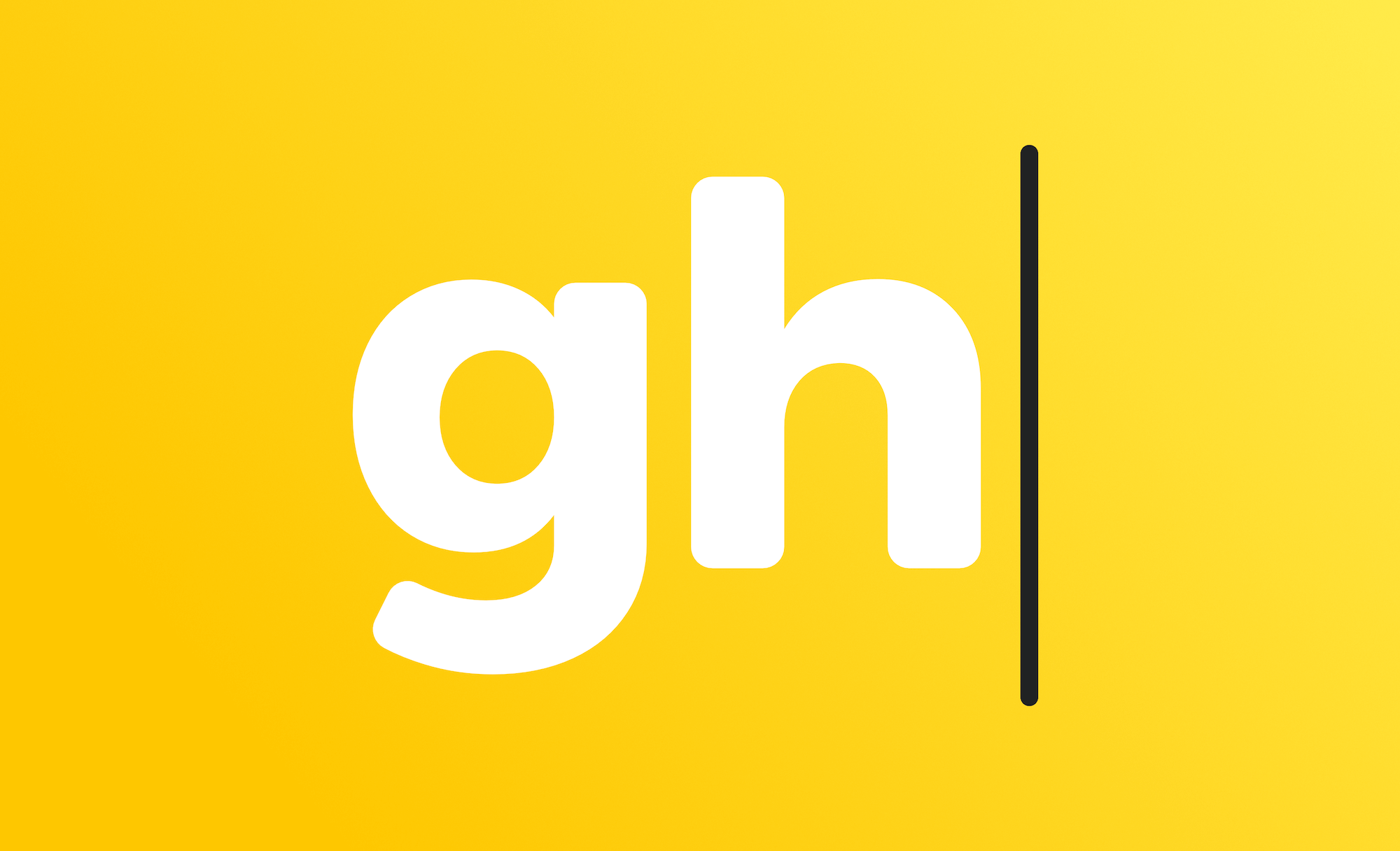
Discover familiar formatting options in a functional toolbar and the ability to add dynamic content seamlessly.
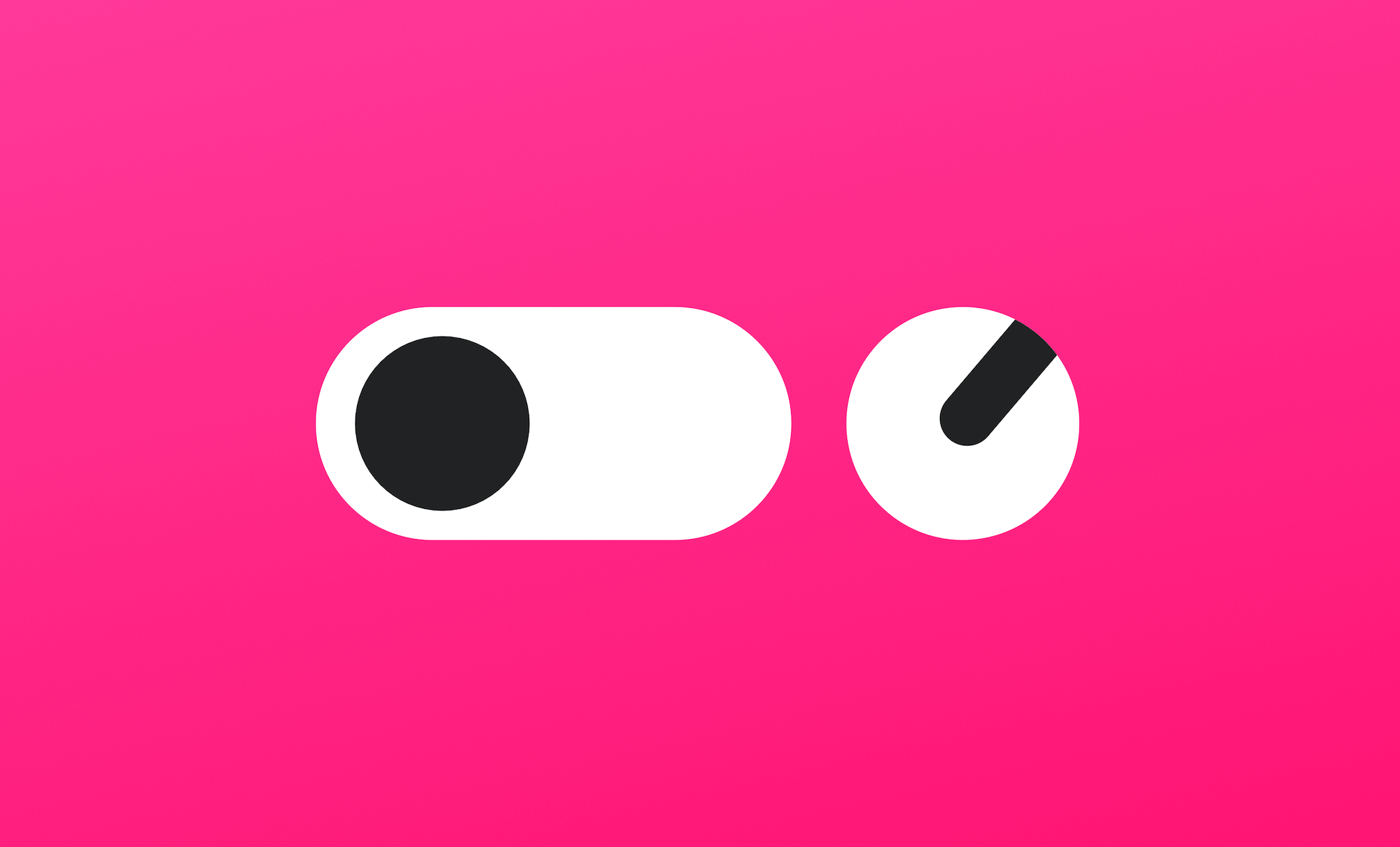
The Ghost editor post settings menu has everything you need to fully optimise and distribute your content effectively.

There are a couple of things to do next while you're getting set up: making your site private and inviting your team.
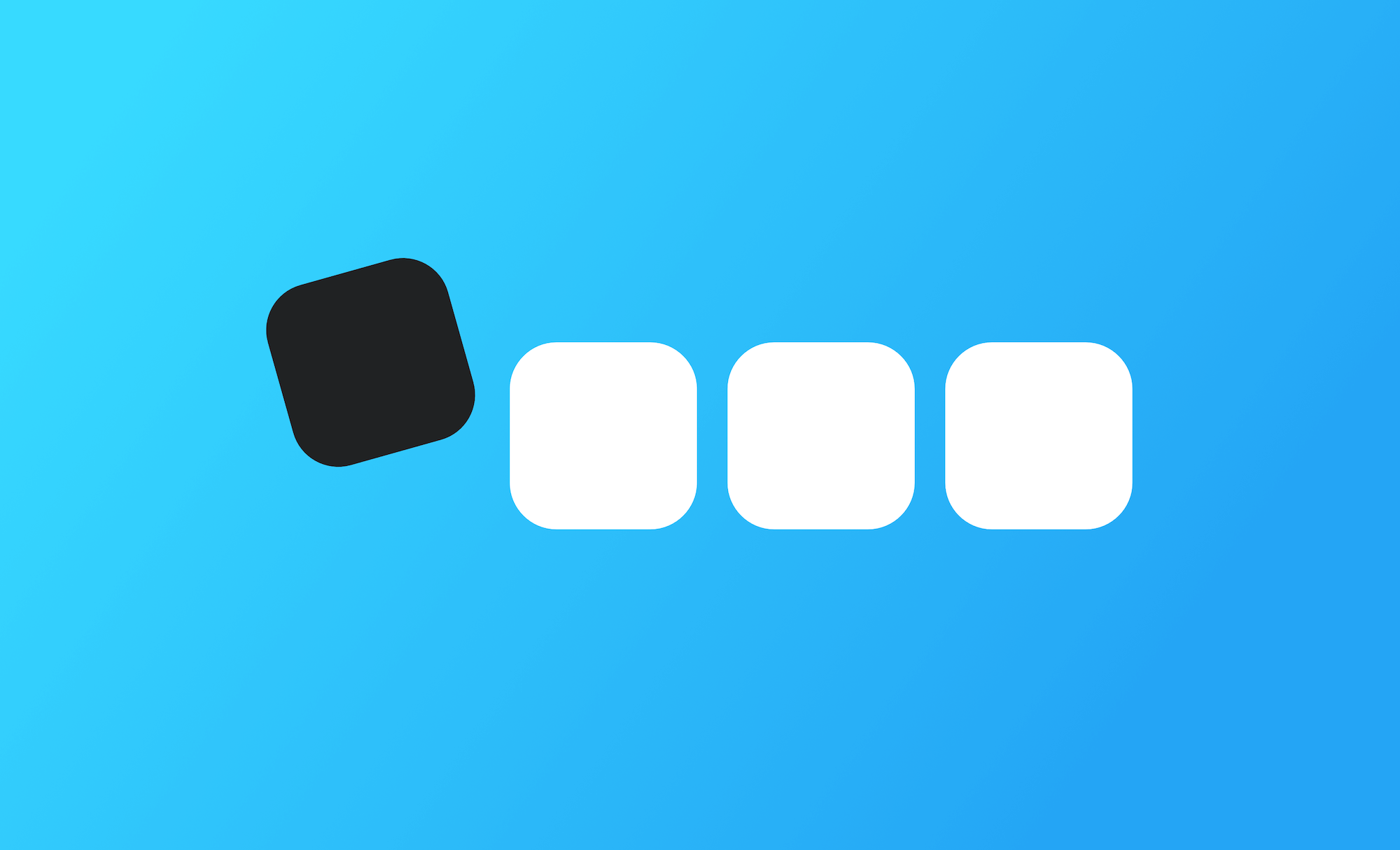
Ghost has a flexible organisational taxonomy called tags and the ability to create custom site structures using dynamic routes.
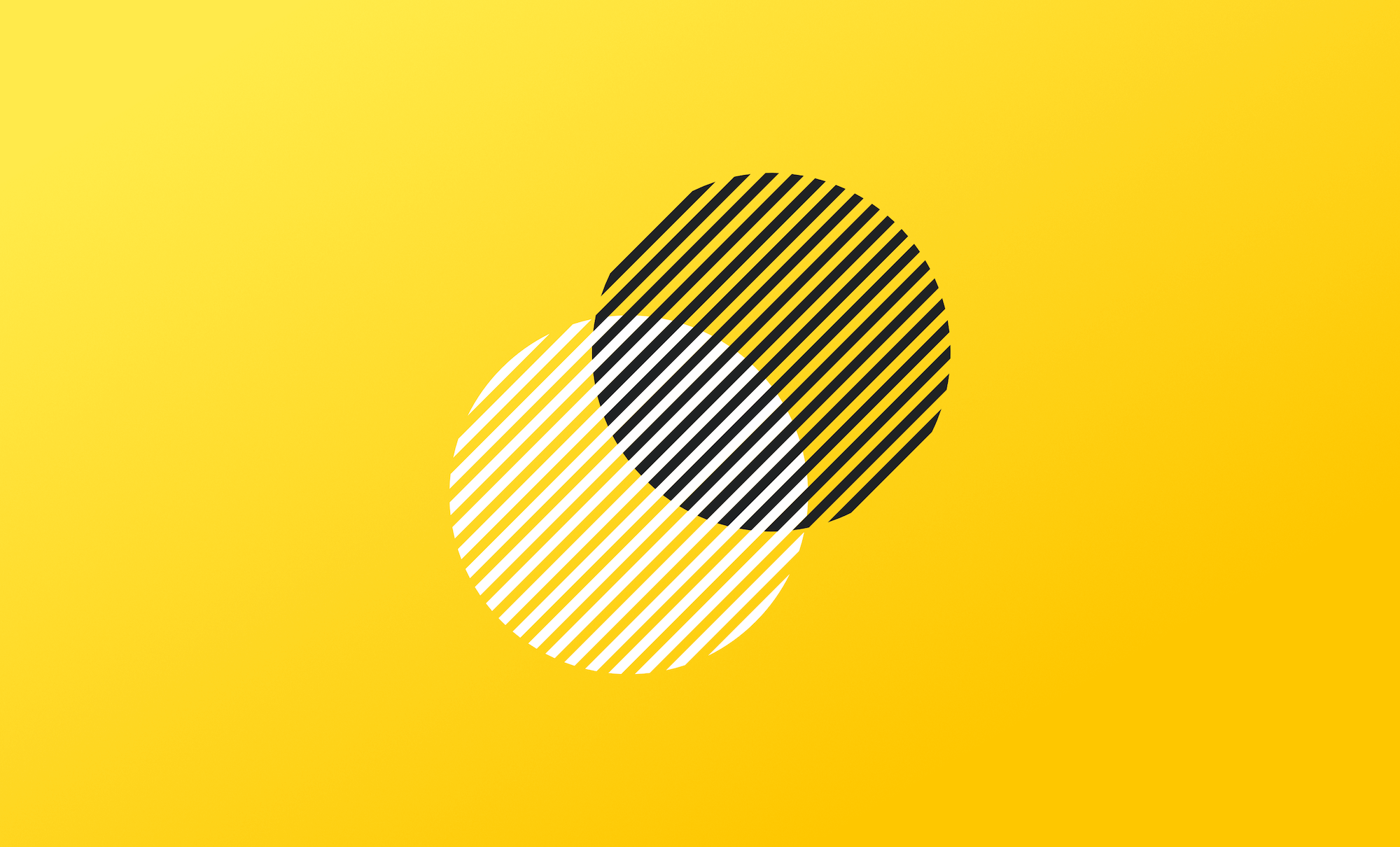
Work with all your favourite apps and tools or create your own custom integrations using the Ghost API.
If you don't find an article you need, feel free to contact us for further support.
© 2025 eJOY English. All Rights Reserved.