Table of contents
GlotDojo eXtension helps you learn your favorite languages efficiently while watching movies and binging videos on YouTube, Netflix, Ted.com and other popular video streaming platforms.
(GlotDojo doesn't guarantee that our features work perfectly on all video streaming platforms, excepted for the ones we support at the moment.)
To see the list of video sites fully supported by GlotDojo, check out this post:

How to look up word quickly on subtitles
When you hover over a word in the subtitles, GlotDojo will show you its quick translation right above the word.
To customize how you receive this translation, you can follow the steps below.
Step 1: Open a movie/video you wish to watch on Netflix, YouTube, Coursera, etc...
Then, click the icon GlotDojo (1) => Choose Quick Translation (2) to see translation options.
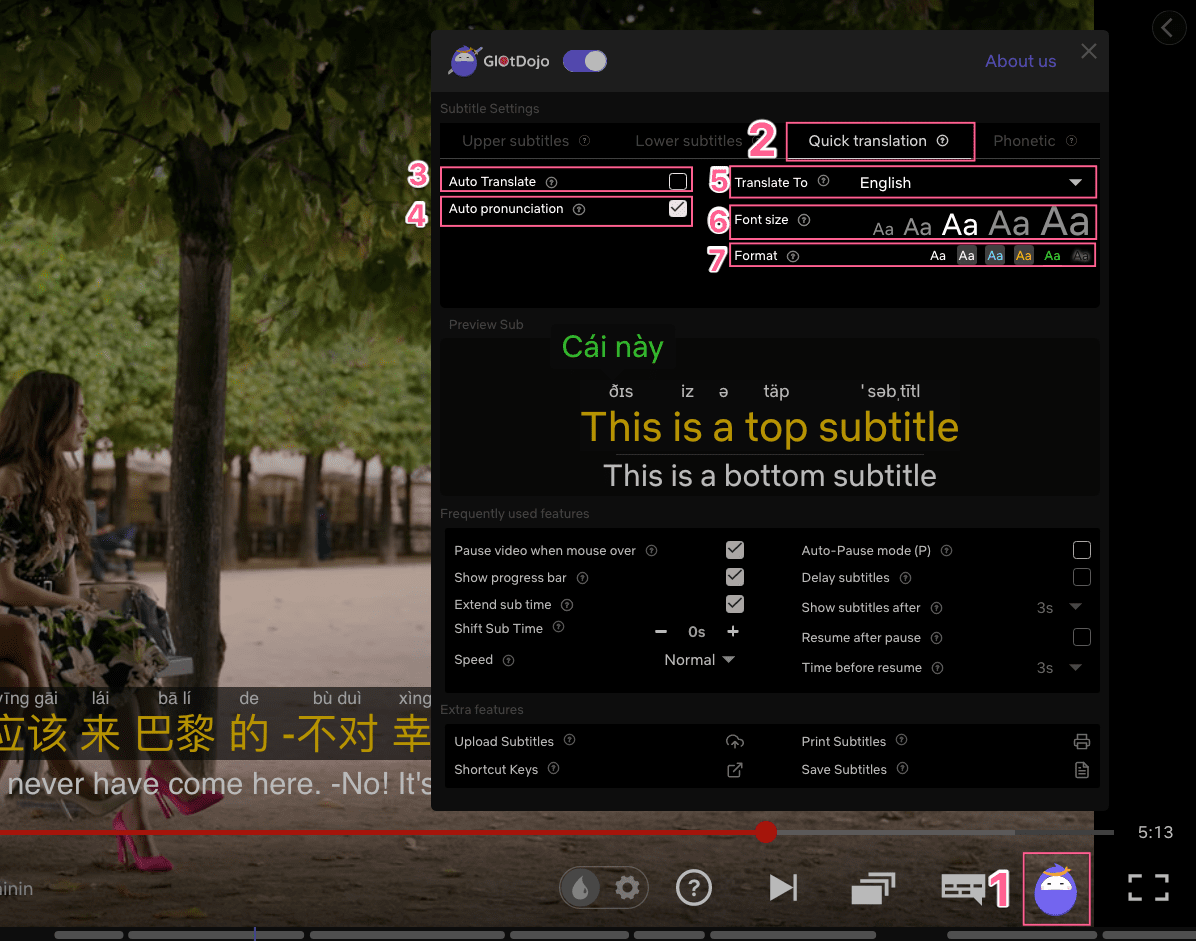
Here, you will see a variation of options for quick translation.
(3) Auto Translate: Display the full translation for the whole subtitles automatically. This can be helpful if you know you will encounter a lot of new words in one sit.
(4) Auto Pronunciation: Automatically pronounce when hover over a word in the subtitles for quick translation.
(5) Translate to: Select the language you want translation in.
(6) Font size: Select font size for the translation section.
(7) Format: Select a display format for the translation section.
Step 2: Quickly look up the meaning by hovering the cursor over a word in the subtitles. Its meaning will be displayed above the word.



