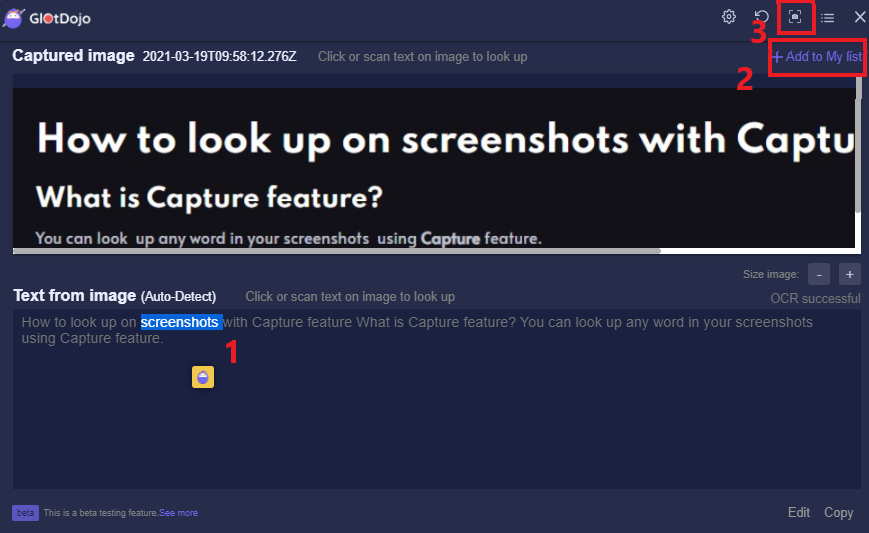Table of contents
What is Capture feature?
You can look up any word in your screenshots using Capture feature.
How to look up with Capture
You can access this feature in three ways.
- Right click your screenshot >> choose GlotDojo Extension (1) >> choose Glot Capture (2)
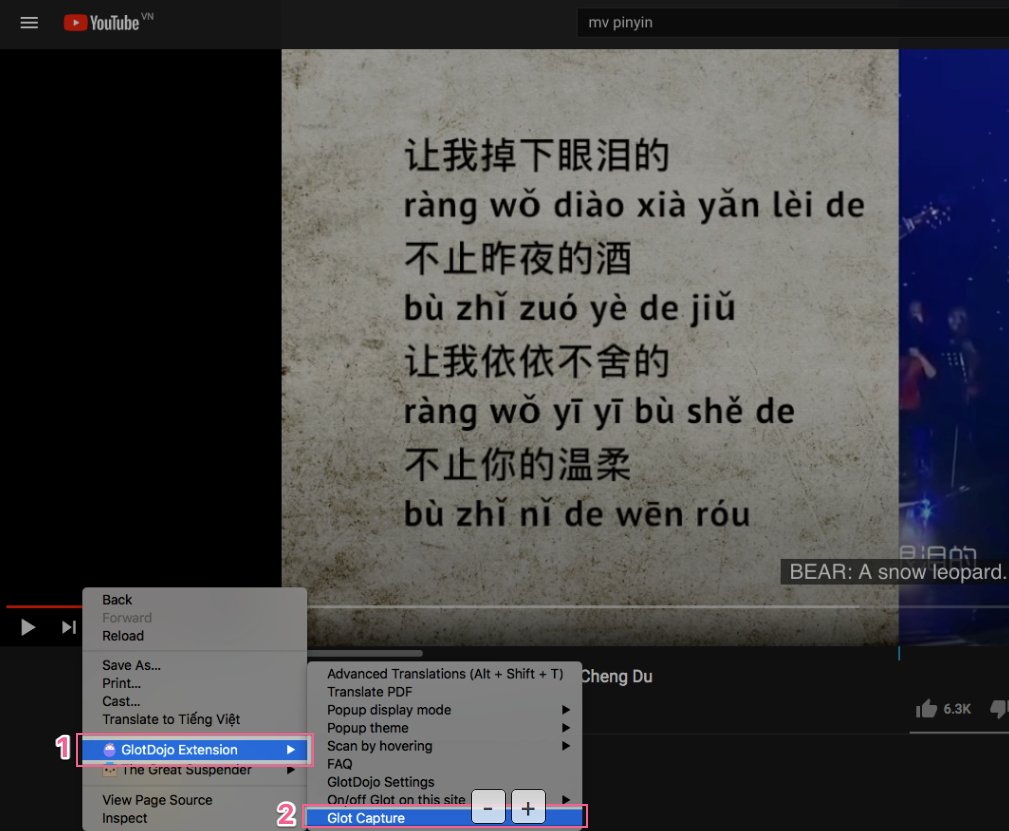
2. Choose GlotDojo icon (1) => Click the Capture icon (2)
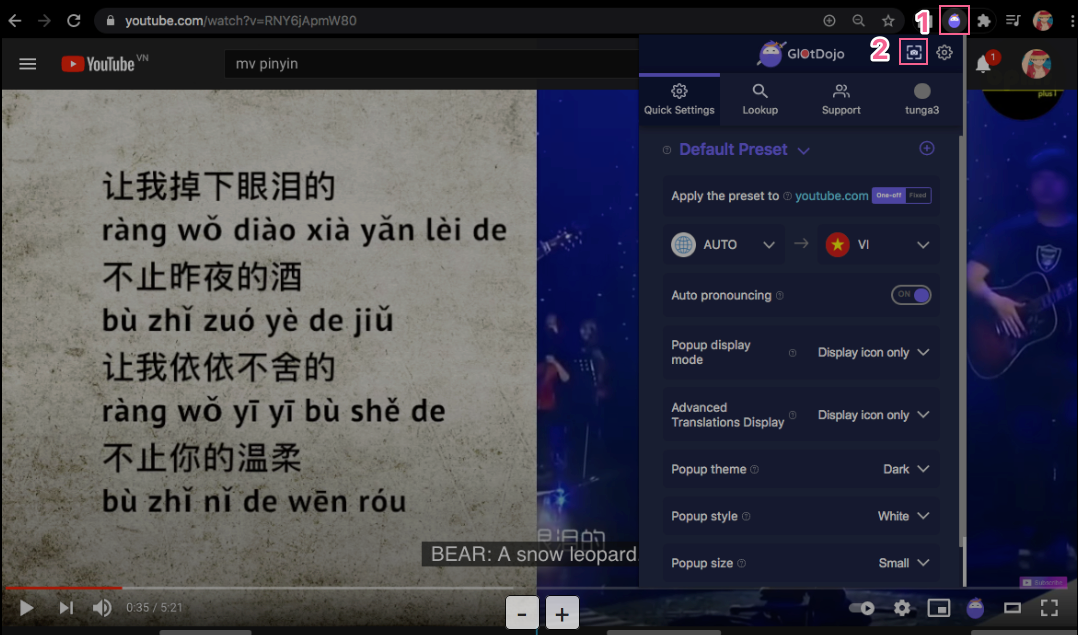
3. Right-click at GlotDojo icon (1) => select Glot Capture (2)
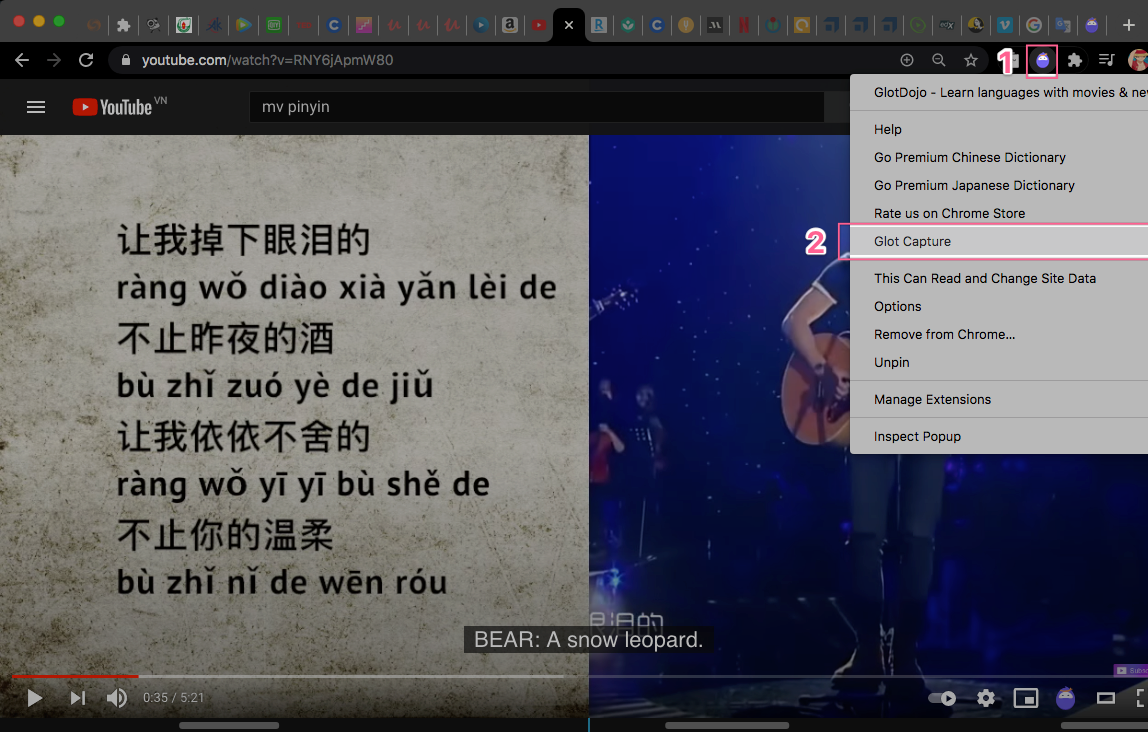
How to use GlotDojo Capture feature
After opening Capture, press Left mouse and capture any part of your screen that you want to detect text from. A captured screen part is red lined below as an example.
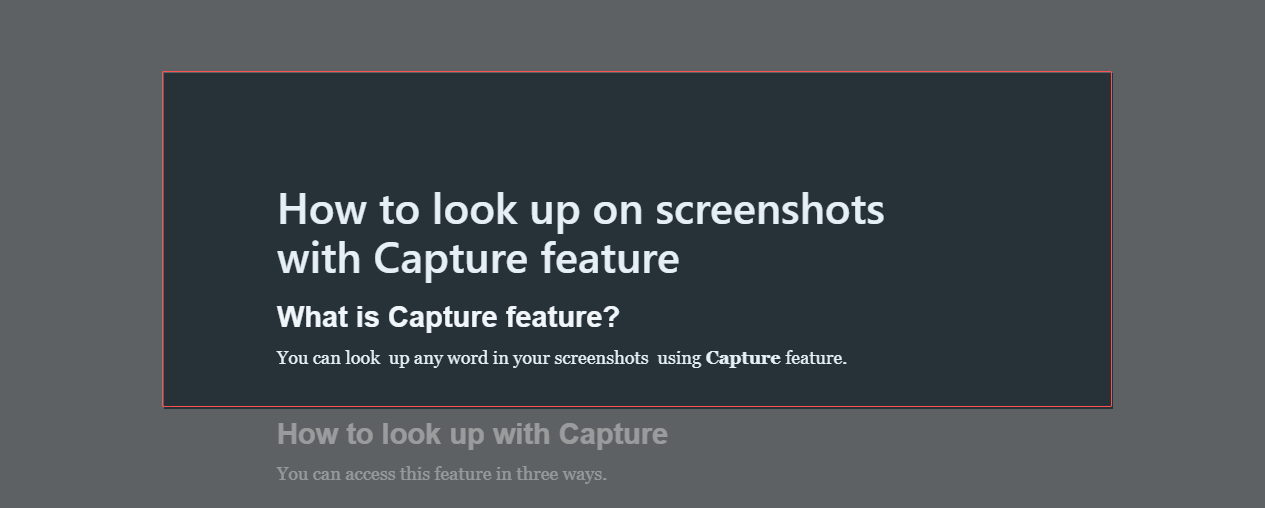
After you screenshot your screen, Capture will start to detect text. The screenshot will appear under the Captured Image box, and the detected text under Text From Image box.
You can then use GlotDojo on the detected text (1) to translate as you do on normal webpage.
You can save the captured image and its OCR text to your list by clicking Add to My list (2) to view later. Click (3) to view your list of saved images.