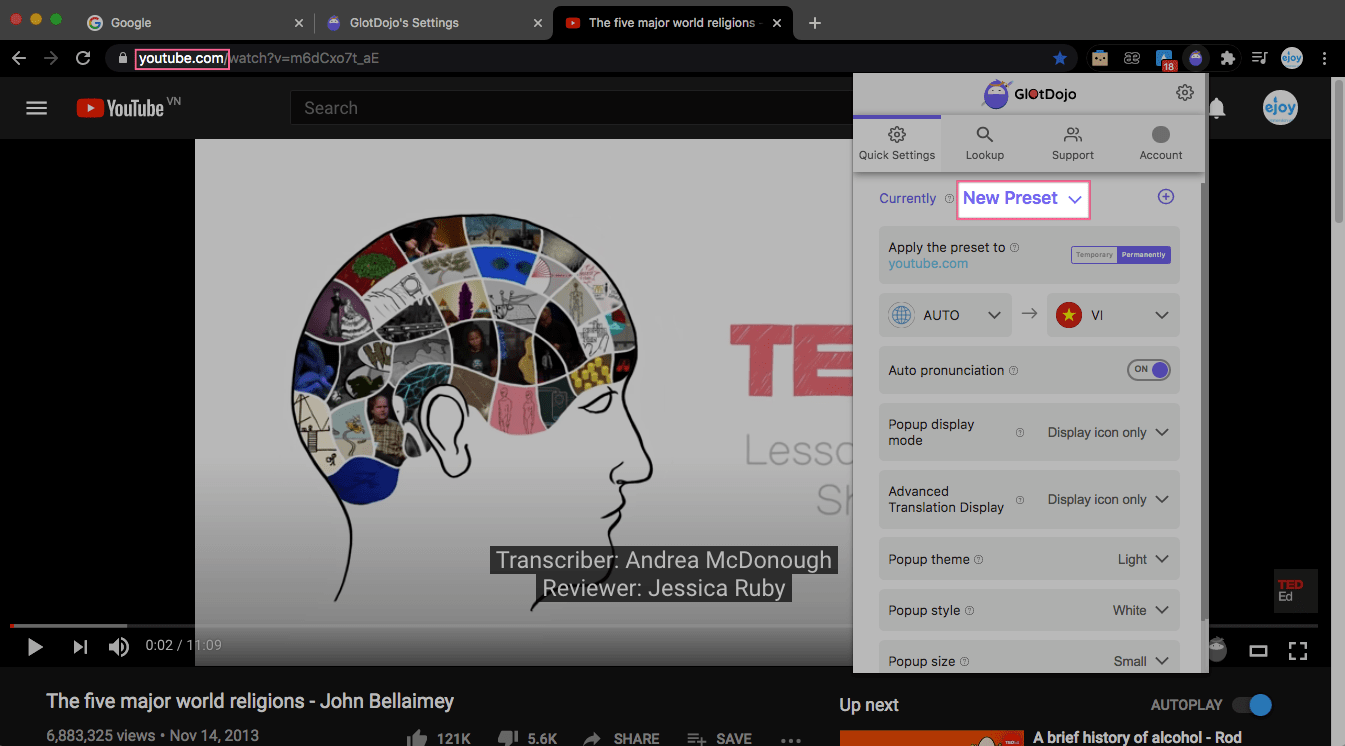Table of contents
Adding a website address to a Preset allows you to apply all settings of that Preset to the website.
There are 2 ways to add any website to a Preset.
Method 1: Add website from the Dropdown
- Left-click on the GlotDojo icon (1) to open GlotDojo's Dropdown (quick setting menu).
- Click the arrow to see the Preset list >> select the desired Preset (2)
- Apply all Preset's settings to this website by clicking "Permanently". If you choose Temporary, all settings will go back to default (what you set in the Default Preset) once you refresh the site.
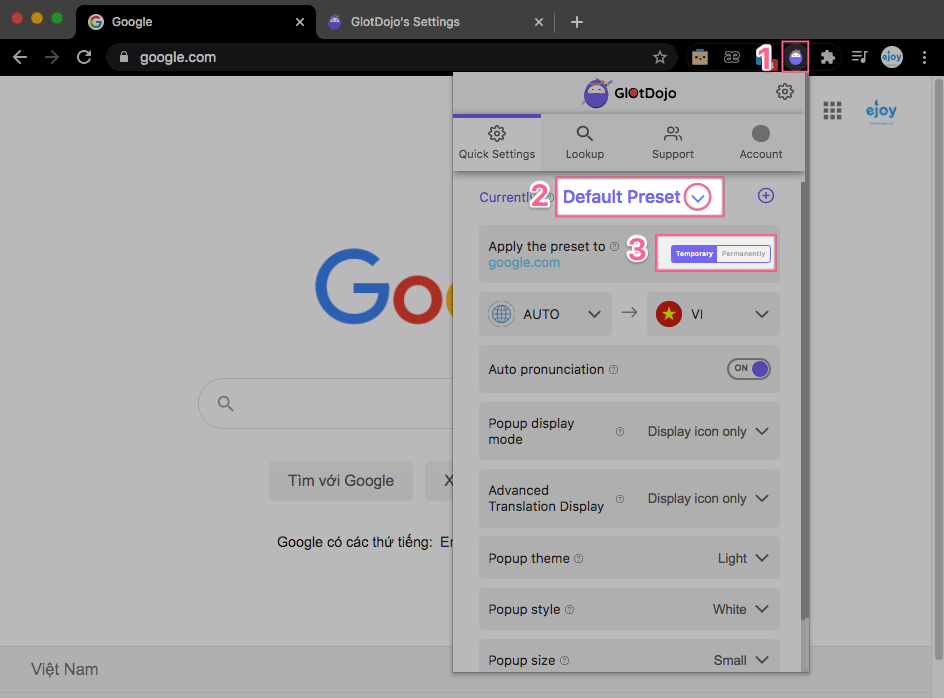
Method 2: Add website in Settings
- Click on the GlotDojo icon (1) >> Select the gear icon (2) to open GlotDojo's Settings page.
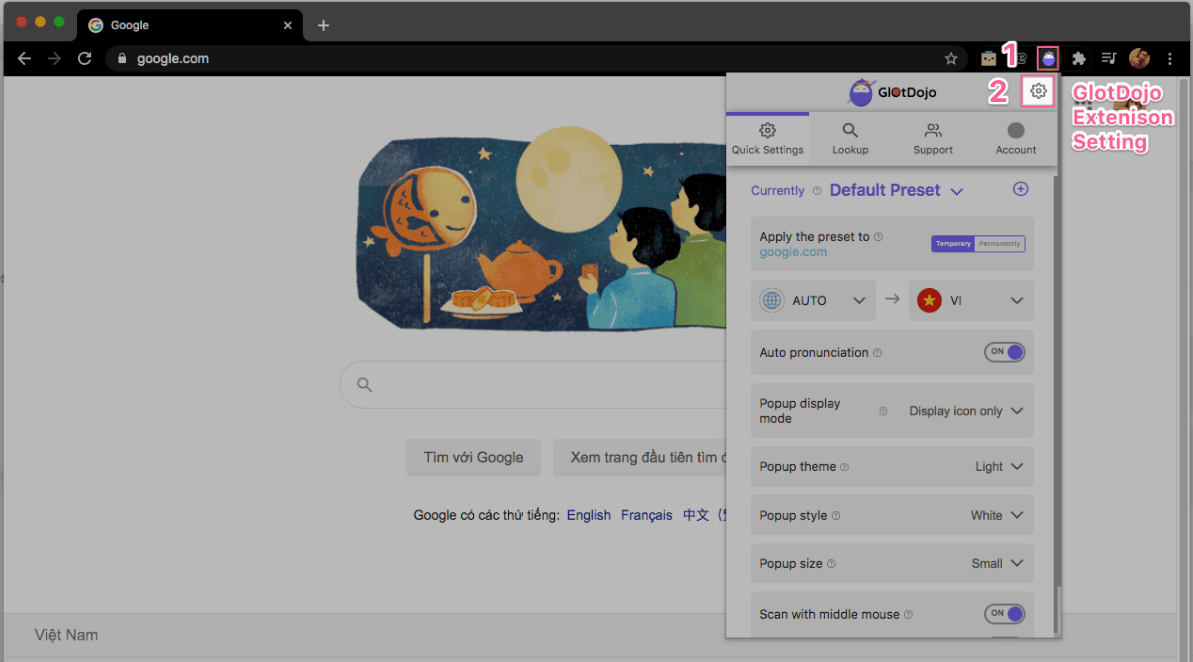
- In Settings, click the Arrow (3) to open Preset list (4) >> Choose your preferred Preset >> Select Activated Websites (5) >> Add new (6)
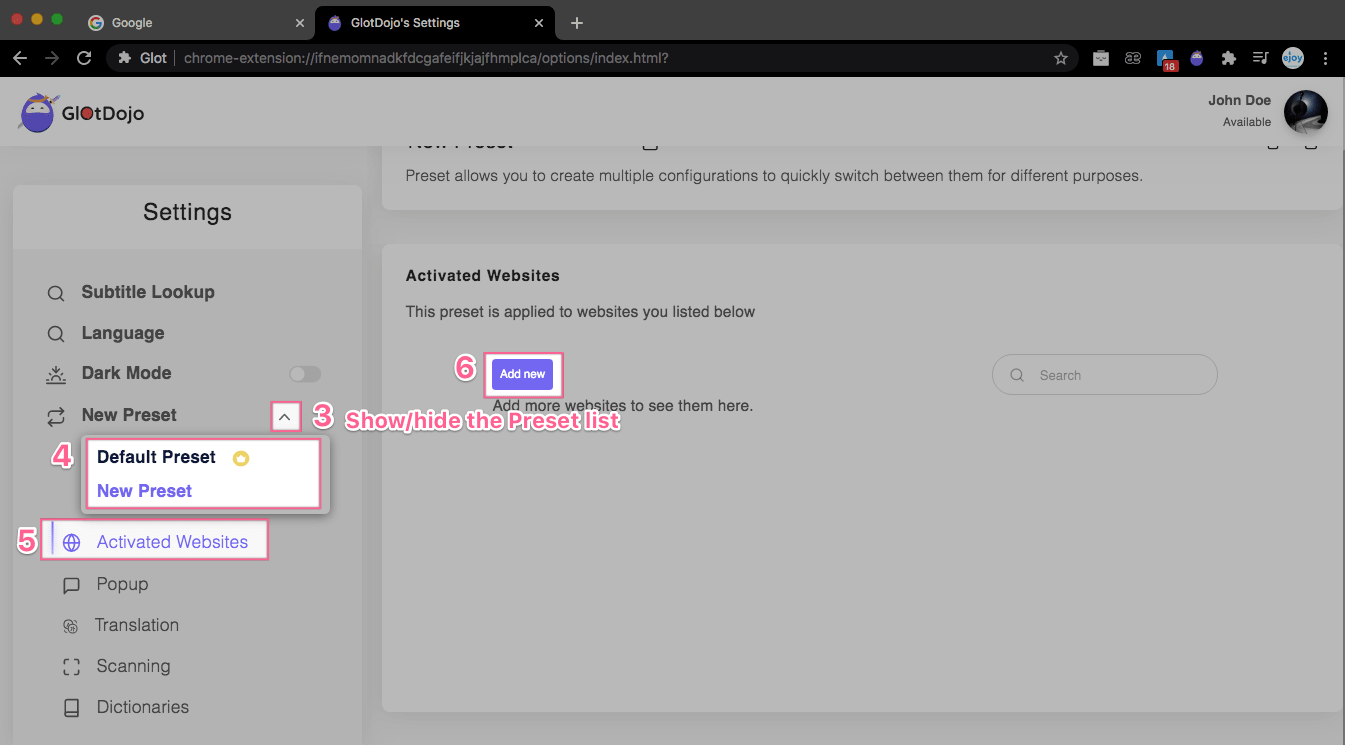
- Enter the link address of the Web page (7). For example, we're adding Youtube to a Preset called New Preset here. After you typed in the address, click Add (8).
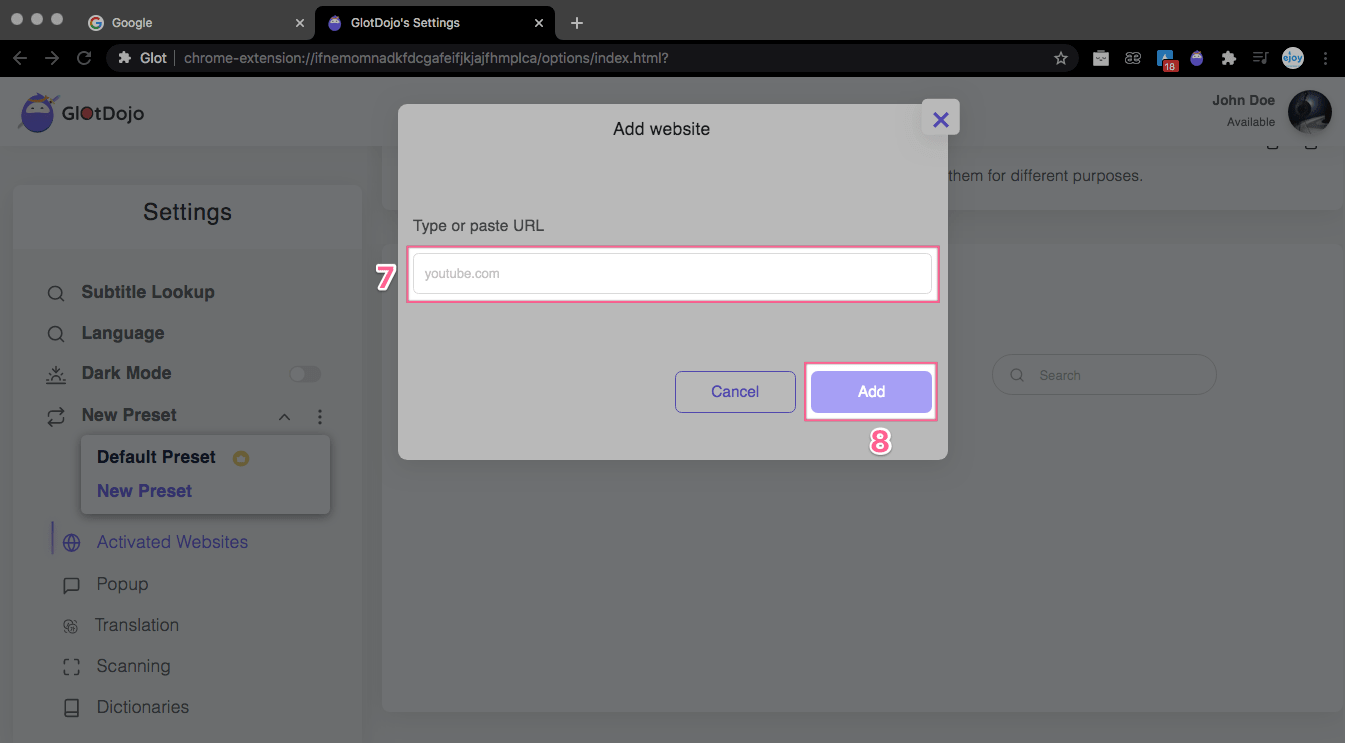
Once added successfully, www.youtube.com is now listed in the Activated Websites list of the selected setting, which is New Preset. From then on, the New Preset's settings will automatically be activated when you open YouTube.