Table of contents
GlotDojo extension is designed to help you look up words quickly on websites without switching tabs. To look up/translate, make sure you have set a target language first.
As text websites (like online magazines or blogs) acts differently from video-heavy sites (Netflix or Youtube), GlotDojo will detect website type and have different methods to search words' meaning on both.
After downloading GlotDojo Extension, you can look up words in multiple languages in the following ways:
On webpages
Method 1: Double click
Double click on the word you want to look up >> Select the GlotDojo icon
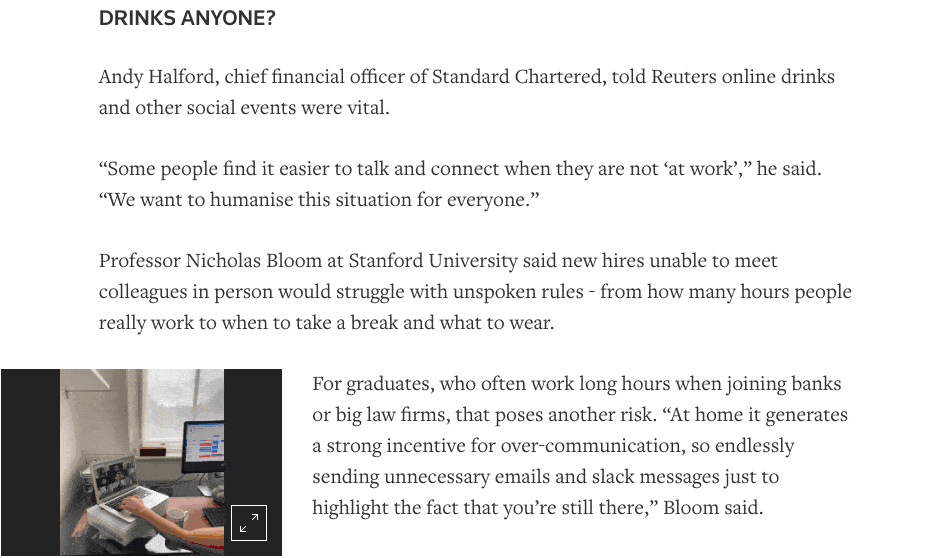
Method 2 - Highlight
Highlight a word or phrase to look up >> Select GlotDojo icon
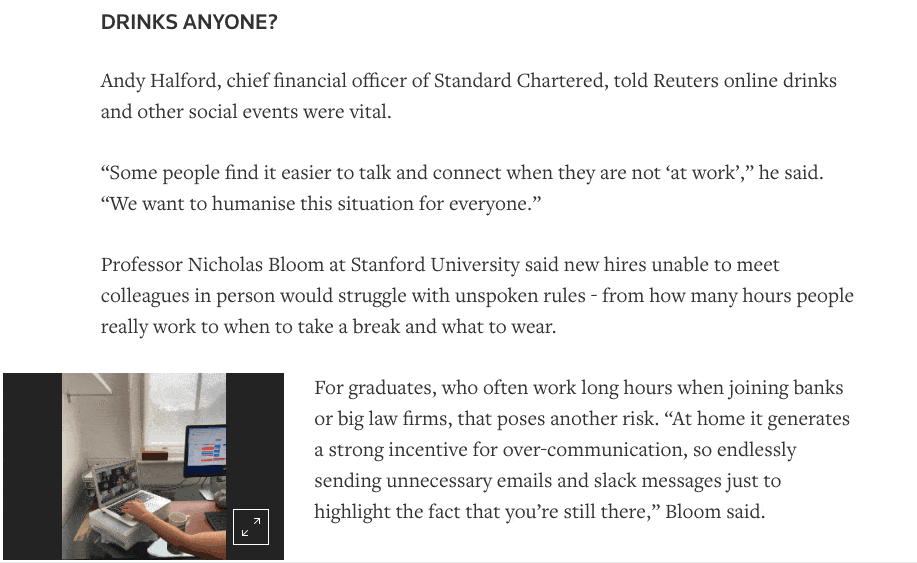
Method 3 - Middle mouse
Press and hold the middle mouse (the red button in the image below) and hover to the position of the word to look up.
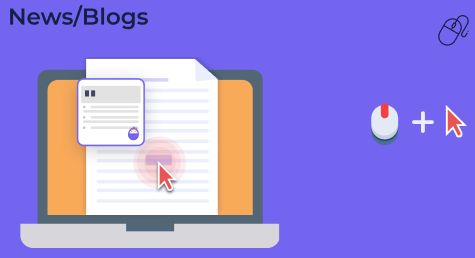
This is also called "scanning", which allows you to quickly check every word's meaning without multiple clicking.
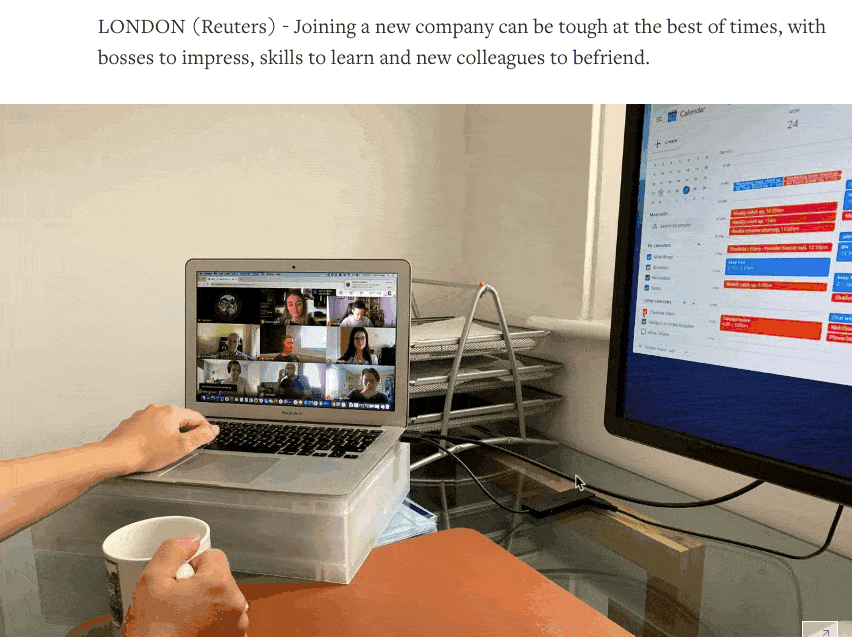
Method 4 - Shift key
Press and hold the Shift key while hovering over a word to check that word's meaning. This is another way to "scan" (look-up without much effort 👍)
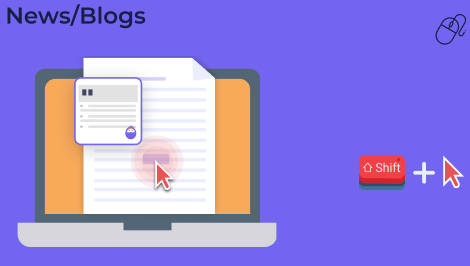
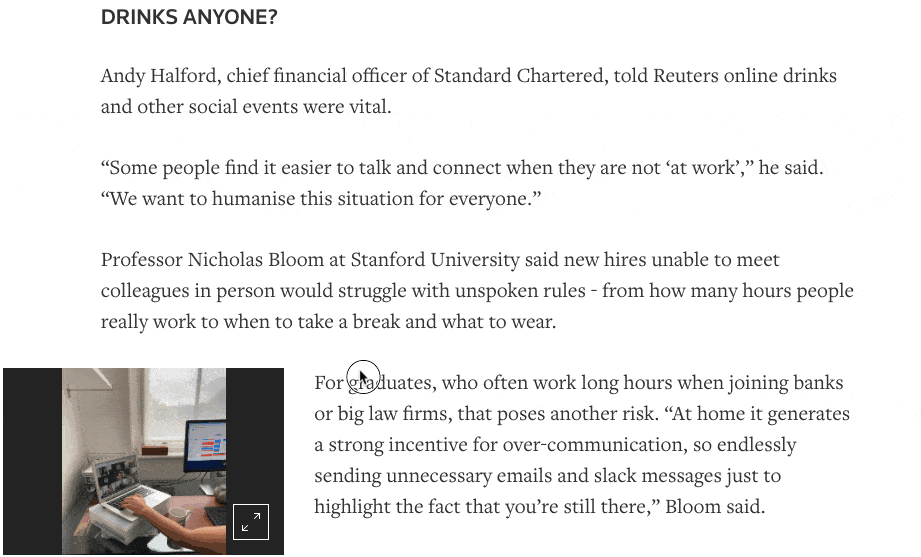
Note:
- You can quickly change how you "scan" the words' meanings (Method 3 & 4) in the Dropdown (1) >> Turn on/off the scanning options.
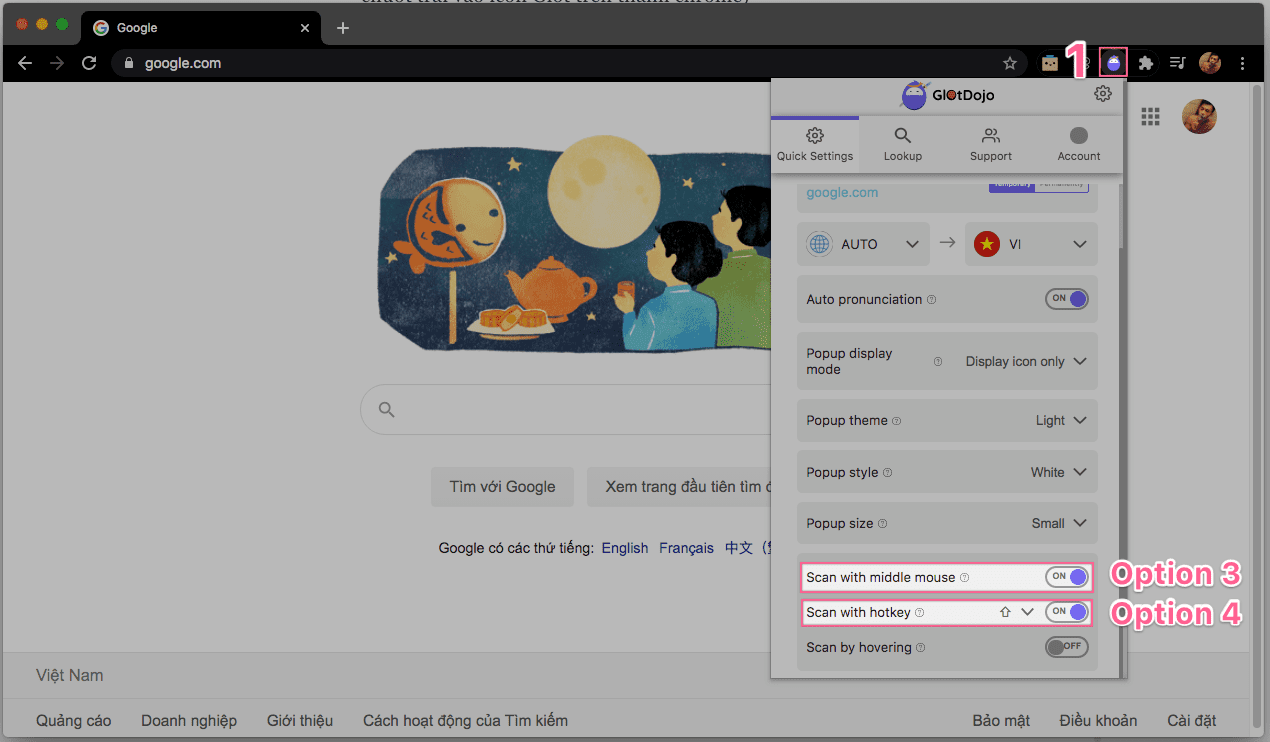
- You can use other keys (Alt, Ctrl, Window) instead of Shift by selecting one in Scan with hotkey.
- You can choose "Scan by hovering" as well. However, it is not recommended as it can unnecessarily translate anything you hover over. For this reason, this option will be automatically turned off when you refresh the page.
On video sites
Method 1: Hover
With video, the easiest way to look up is to hover. When you hover a word, you'll see a short translation of that word, like this:
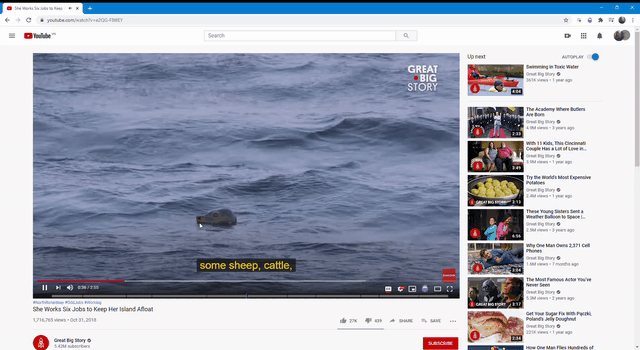
To see normal pop-up with pronunciation, synonyms or part of speech by hovering, you can choose to Scan by hovering in Dropdown. The pop-up will then overlay the short translation.
Method 2: Scan with Shortcut keys
Just like with text-rich websites, you can look up words' meaning with shortcut keys on video sites like Youtube, Netflix, WeTV, etc. The keys include:
- Shift
- Alt
- Ctrl
- Window
Method 3: Scan with Middle mouse
Like with text websites, you can also choose to scan words' meaning with the middle mouse.
Method 4: Use < >
For some video-based platforms, the scanning options above may not be available. You will then use <, and >. on your keyboard to look up and scan words' meaning.
You can learn more about how to look up on videos here:
Everything you need to know to look up words on videos with GlotDojo

