Table of contents
There are two ways to create a new Preset for your own settings.
From the Dropdown
- Click the GlotDojo icon on the left of the address bar >> Click "+" (2) >> Go to Add Preset

- Create a name for your Preset >> Click Add

From the Setting
Click on GlotDojo icon (1) => Select gear icon (2) to open Settings
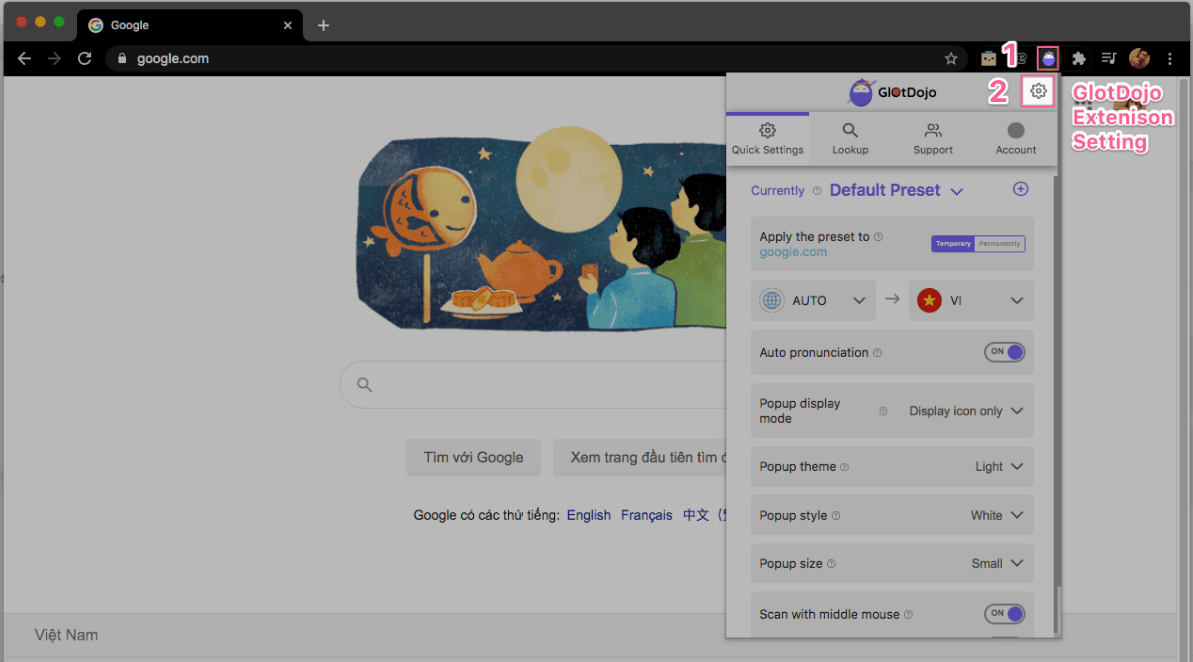
In the Settings page >> Click Manage Presets (3) => Add new (4) => Enter the name of Settings (5) (for example, New Preset) => Add (6)

You new Preset is now ready. Now that you have created a new Preset, you can customize settings (7) for it as desired. To do this, click Manage settings again and choose your latest Preset (8).

Note: These settings will be applied to the websites that belong to this Preset only. To add websites, go to Activated Websites.

