Table of contents
Yes, you can. This can be extremely helpful when you want to apply one Preset as default to all websites and wish to turn off some or all of the settings on only a specific few. (For example, you may wish to omit the pop-up function to focus on typing.)
To do this, you can create a Preset where the unwanted settings are turned off and apply it to these websites in 2 steps.
Create a Preset
First, you need to create a Preset. You may name it "Inactive" to remember it easily. To know how to create a Preset, read here.
Change the Preset's settings
After creating a Preset, you can manage its settings in 2 ways.
1. Change the settings of that Preset in Settings
Select the newly created Preset (Inactive Preset) (1) => Select a setting group to make changes
- Activated Website (2): click Add new (3) to add some websites that you want to apply Inactive to.
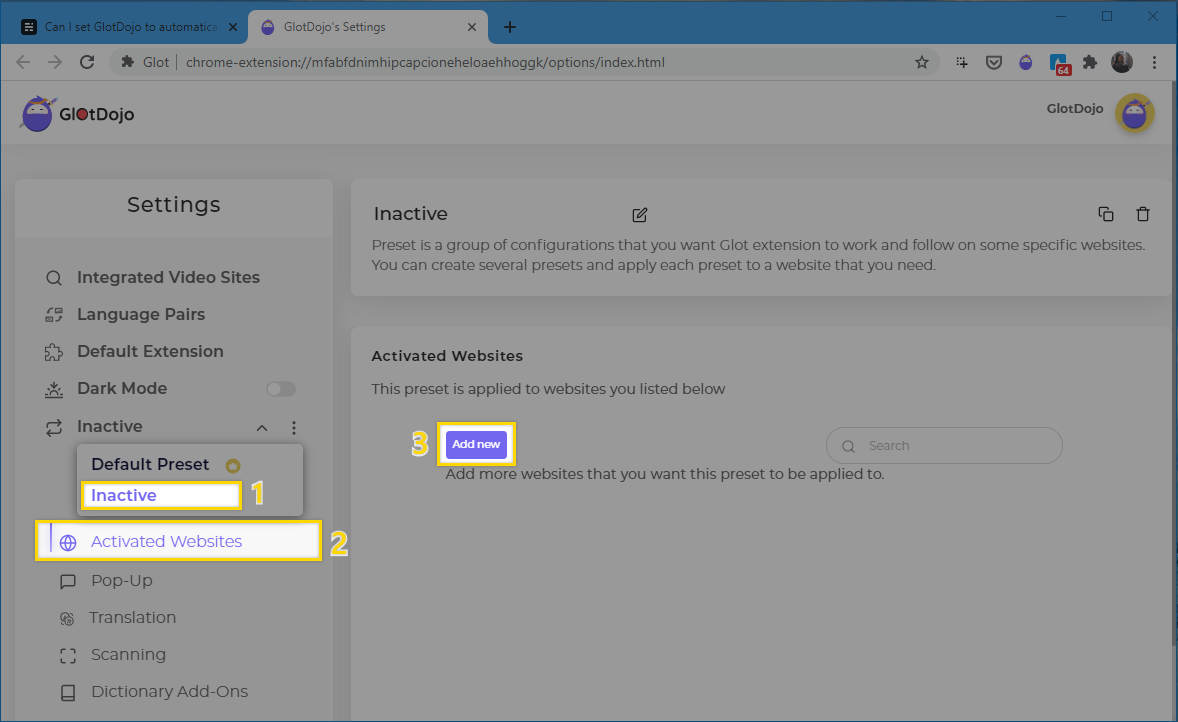
- Pop - up
Under Pop-up Display Mode (4) and Advanced Translation Display (5), you can Not Display. If you choose to not display them, the rest of the settings like popup size or theme will be automatically disabled.
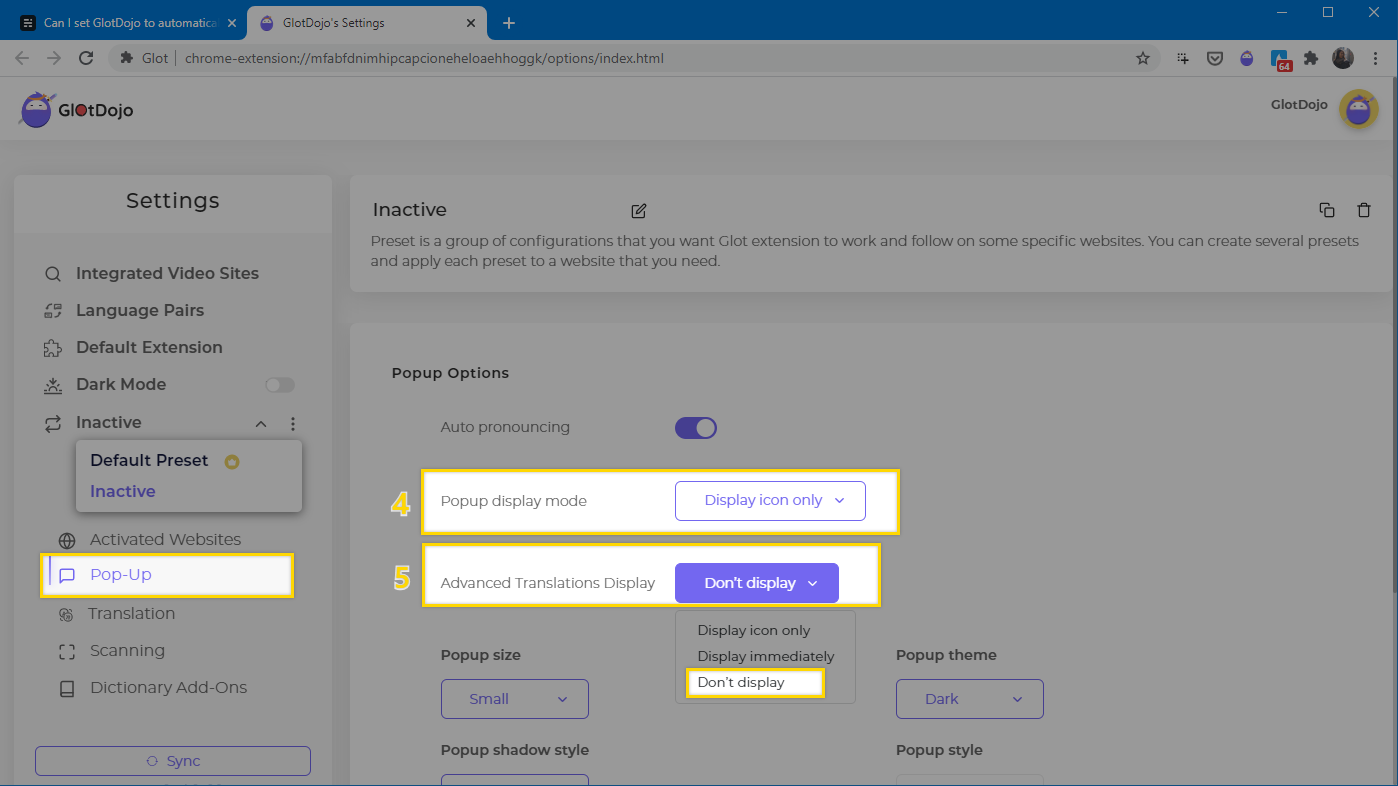
- Translation
In Translation, you can turn off Inline Translation (6).
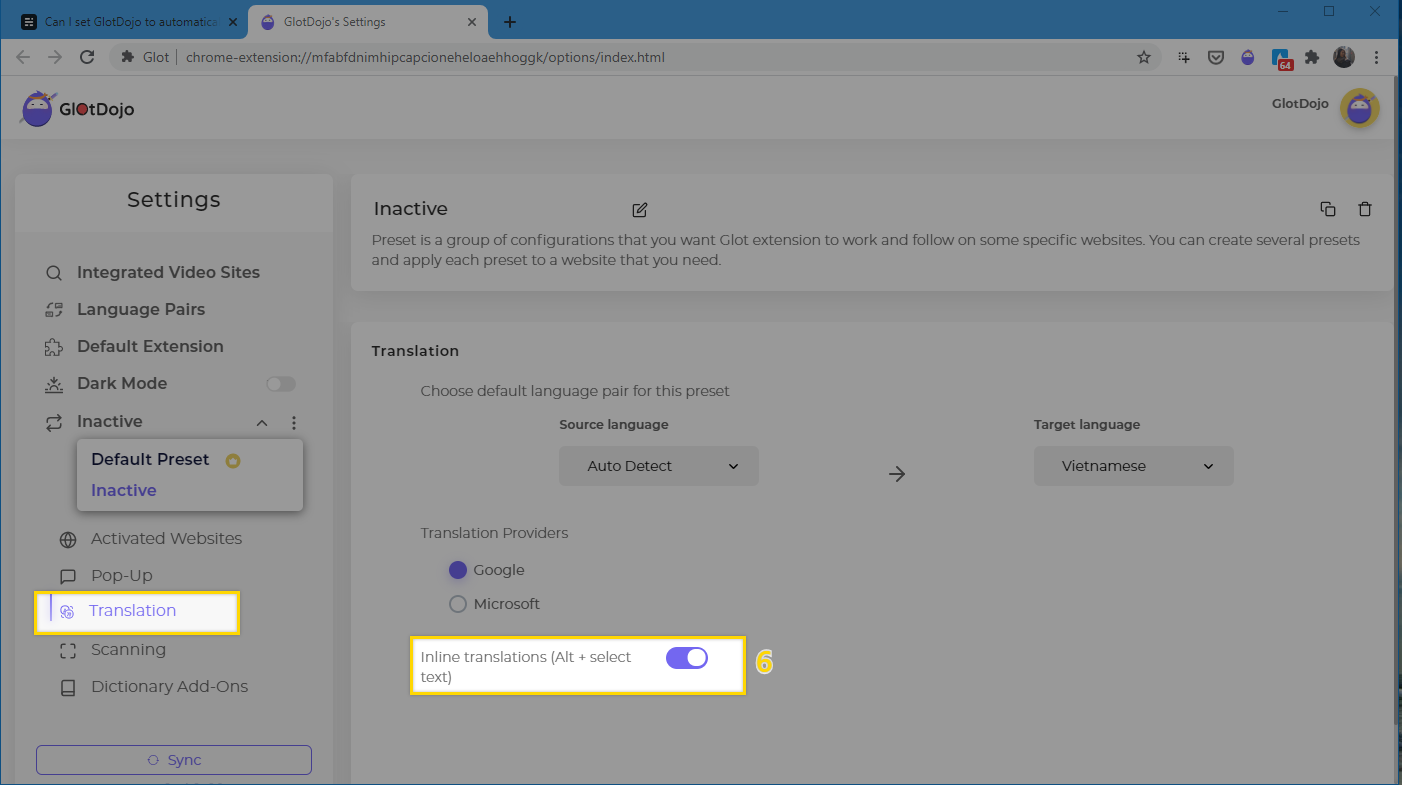
- Scanning
You can uncheck the Scan with middle mouse (7) function.
You can choose to disable Alternative Scan key (8).
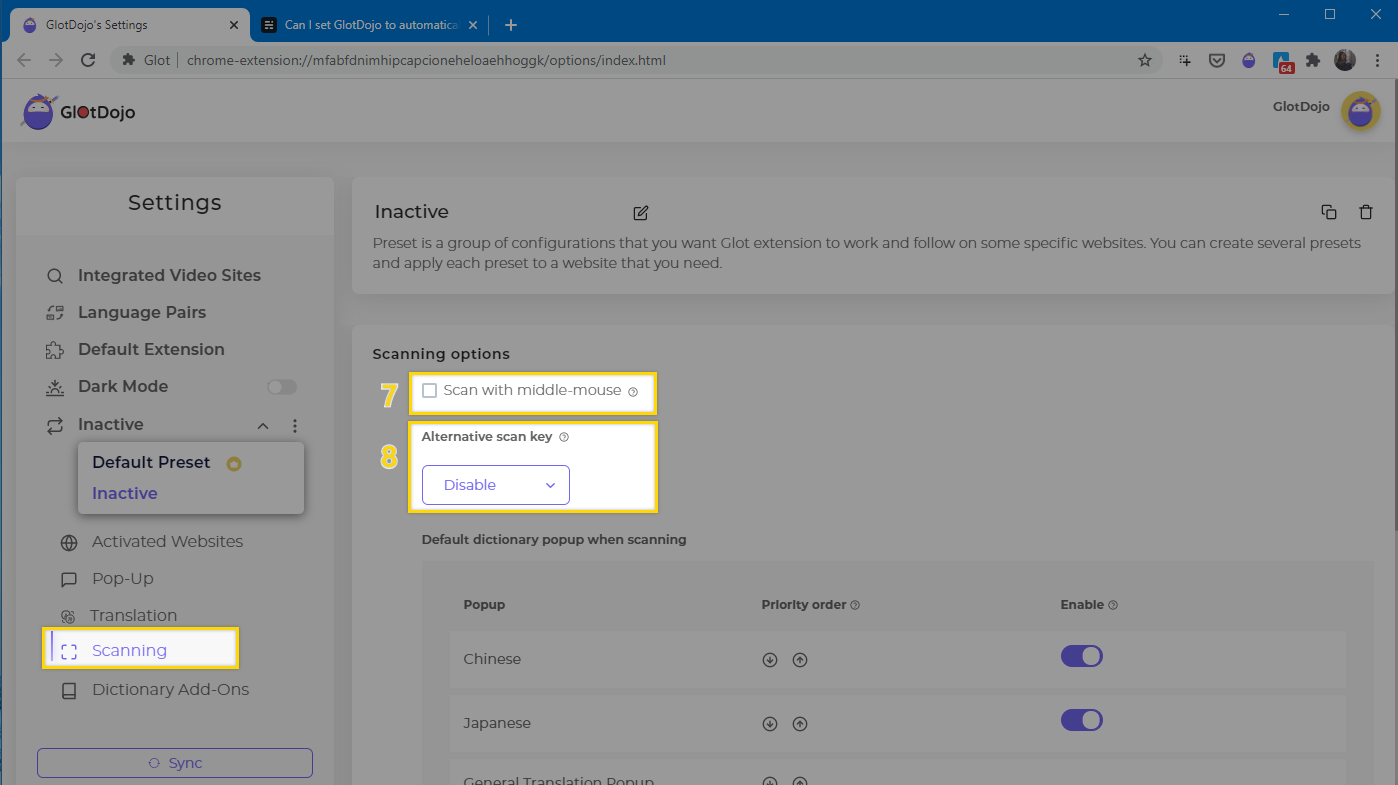
When you don't want to use GlotDojo or some certain GlotDojo's features on a website, just apply the Inactive Preset setting to that website.
2. Change the settings directly in Dropdown
Open Dropdown >> Choose the preset Inactive and change the settings beneath to disable some or all GlotDojo settings.
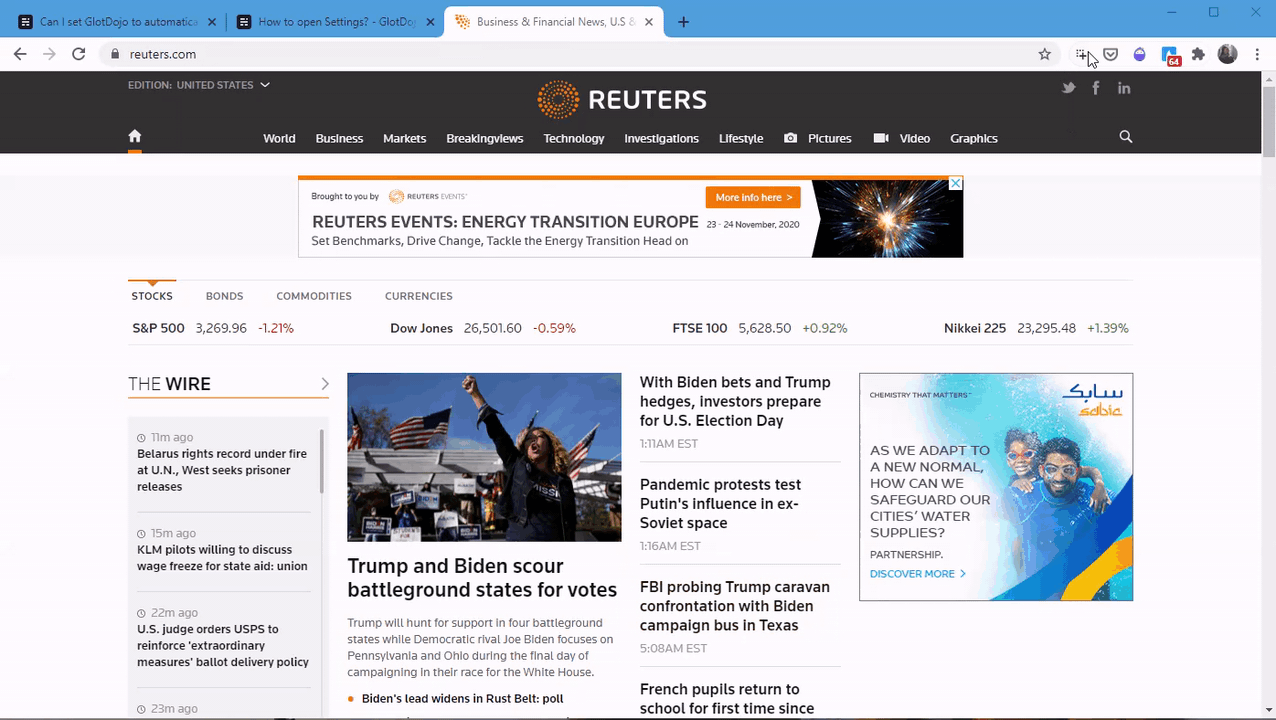
- Pop-up display mode: select Don't display
- Advanced Translation Display: select Don't display
- Scan with middle mouse: turn it off
- Scan with shortcuts: turn it off
If the website you're on (123.com) does not belong to the preset Inactive yet, you can add it by choosing Permanently next to Apply the preset to 123.com.

